INSTRUCTIONS
FOR PATIENTS
ASSIGNING THE METER TO A PATIENT
To upload measurements from a glucose meter, first you must assign it to your Patient Chart or Patient Chart of your Charge:
1. Connect the glucose meter to the PC.
2. Click the PAIR METER Button.
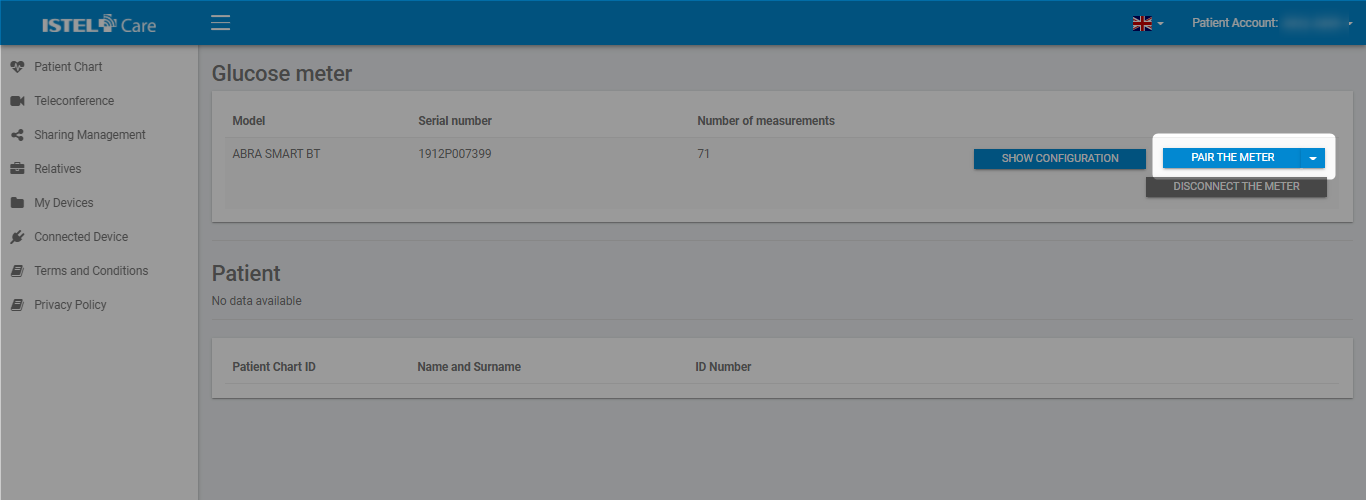
3. You will be redirected to the Users page. To find a Patient, enter the Patient’s PESEL [Personal ID No] or Chart ID No.
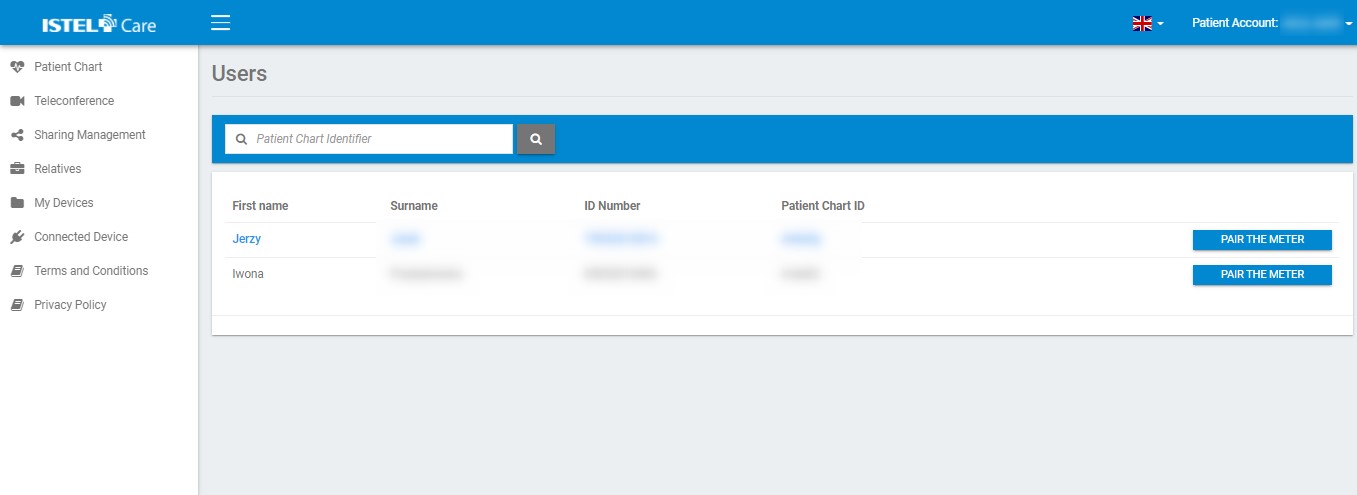
4. After the glucose meter is paired, the SAVE MEASUREMENTS TO THE Patient CHART button will appear.
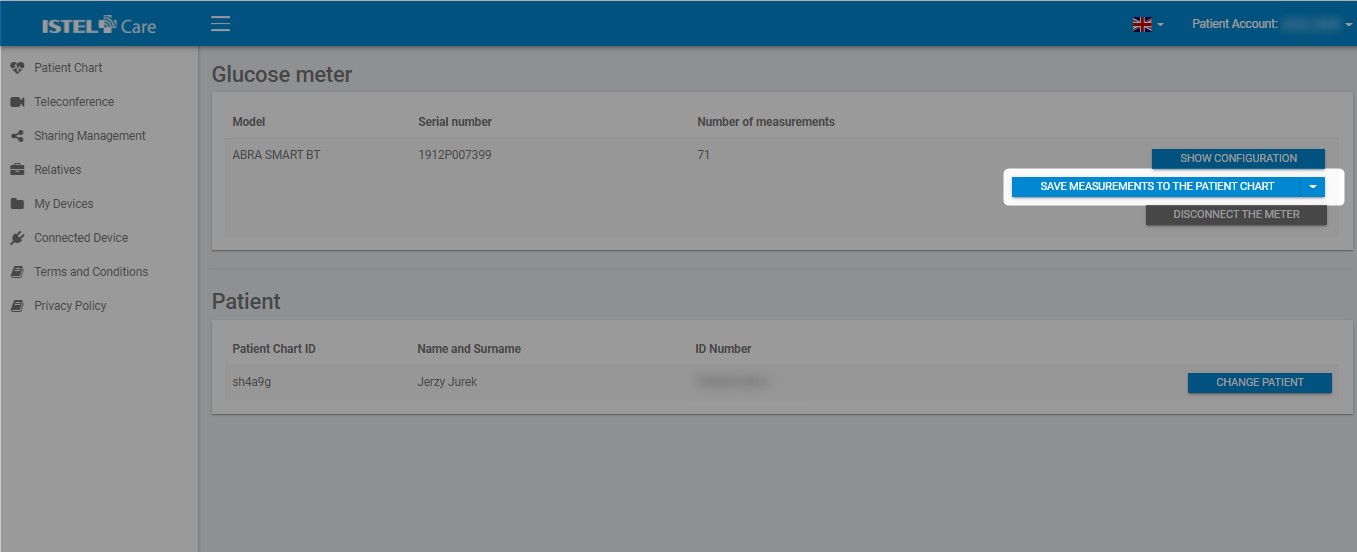
The glucose meter will remain assigned to the specific Patient Chart until it is assigned to another Patient Chart of a Charge. You can find the description of this process in section Assigning the glucose meter to another Patient Chart of a Charge Assigning the glucose meter to another Patient Chart of a Charge.

