INSTRUCTIONS
FOR PATIENTS
TELECONFERENCE
The Patient has the possibility to use the option of video consultation with the Doctor.
Video consultation (Teleconference) can be initiated only by the Doctor. You will be notified of the start of the video consultation in the following way:
- by text message (you will receive a link to log in to your Istel Care account)
- by e-mail (you will receive a link to log in to your Istel Care account, provided that the e-mail address is completed and confirmed in the system)
- after logging in to the Istel Care account in the Teleconference tab, you will be able to join the video consultation.
To join the Teleconference, proceed as follows:
1. Enter the “Teleconference” tab.
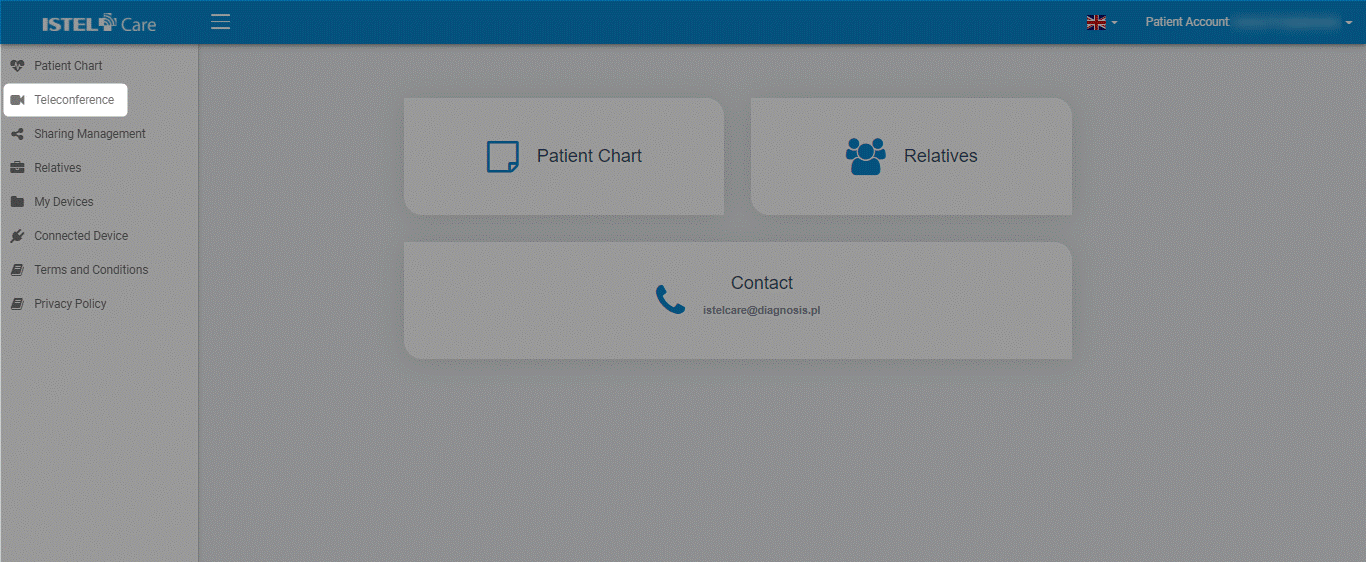
2. You will see information about the Doctor waiting for you. Click on JOIN IN.
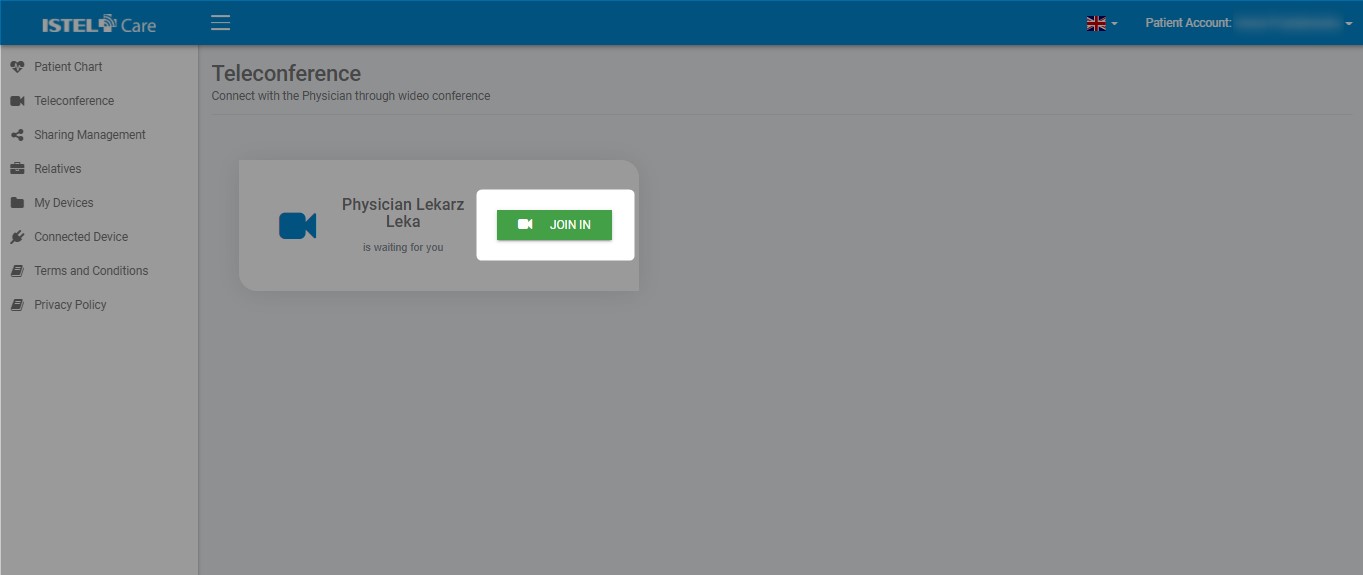
3. Select the APPLY SETTINGS AND START CONSULTATION button
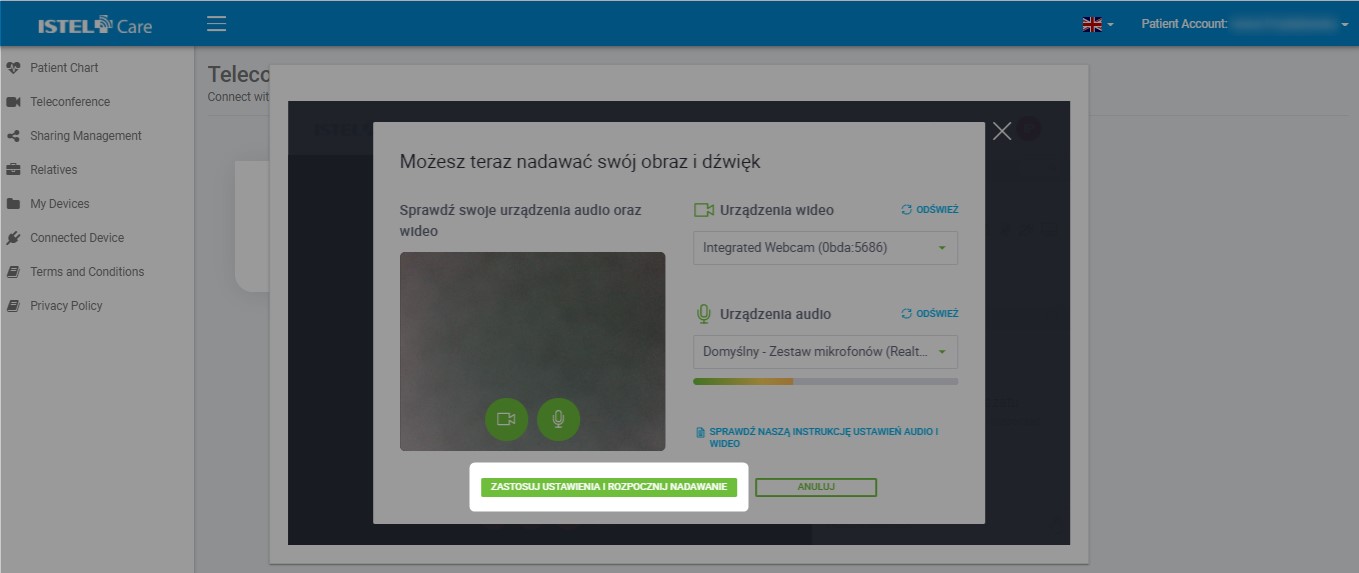
During the Teleconference Patient can:
- Chat with the Physician in the chat box (see 1)
- Start/end the video (see 2)
- Turn on/off the sound (see 3)
- Enable/disable screen sharing (see 4)
- Change sound and image settings (see 5)
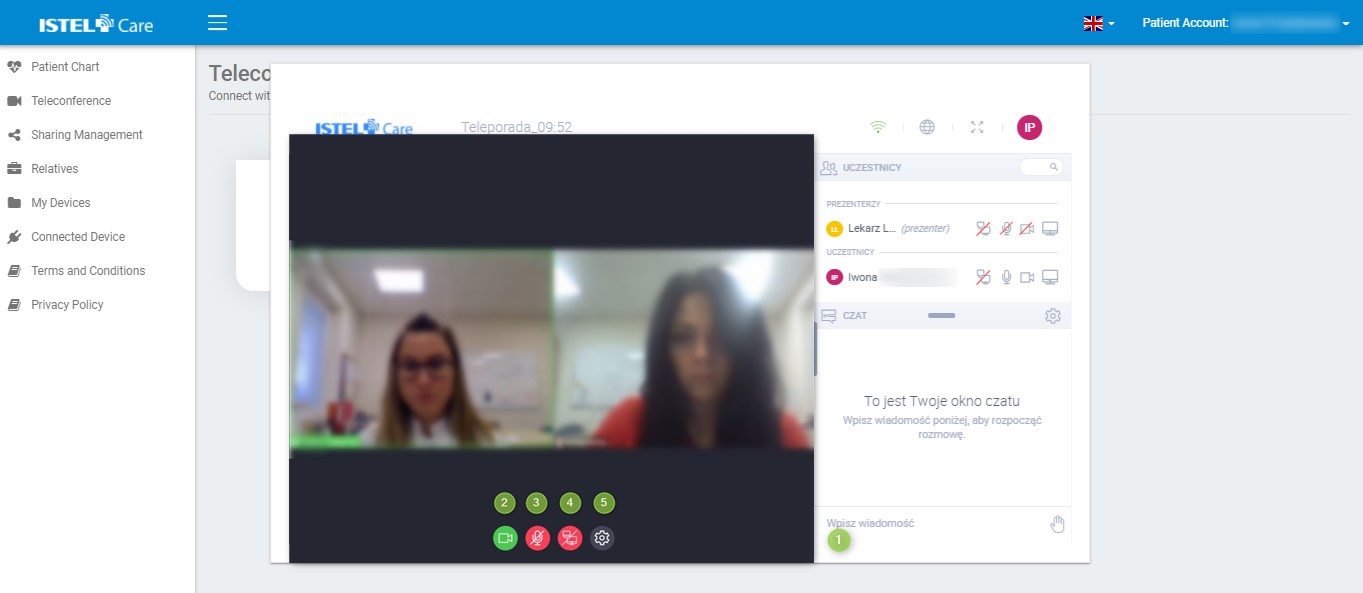
Teleconference will be finished by Physician by clicking on “switch off” button.

