INSTRUCTIONS
FOR DOCTORS
PATIENT ALERTS
In this tab you will find a list of all Alerts, i.e. notifications of abnormal Patients' results. These are due to the set target ranges and an abnormal ECG result. An alert appears when the result is outside the set target range.
To open a list with Patients' Alerts, click on the tile or go to the PATIENTS ALERTS tab on the left.
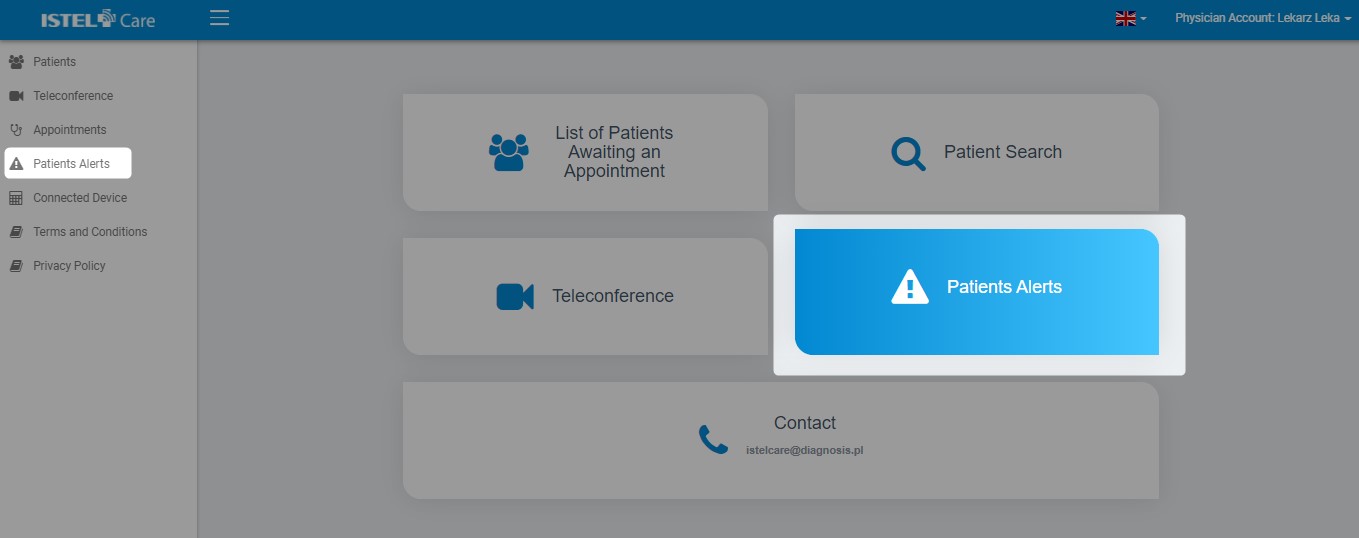
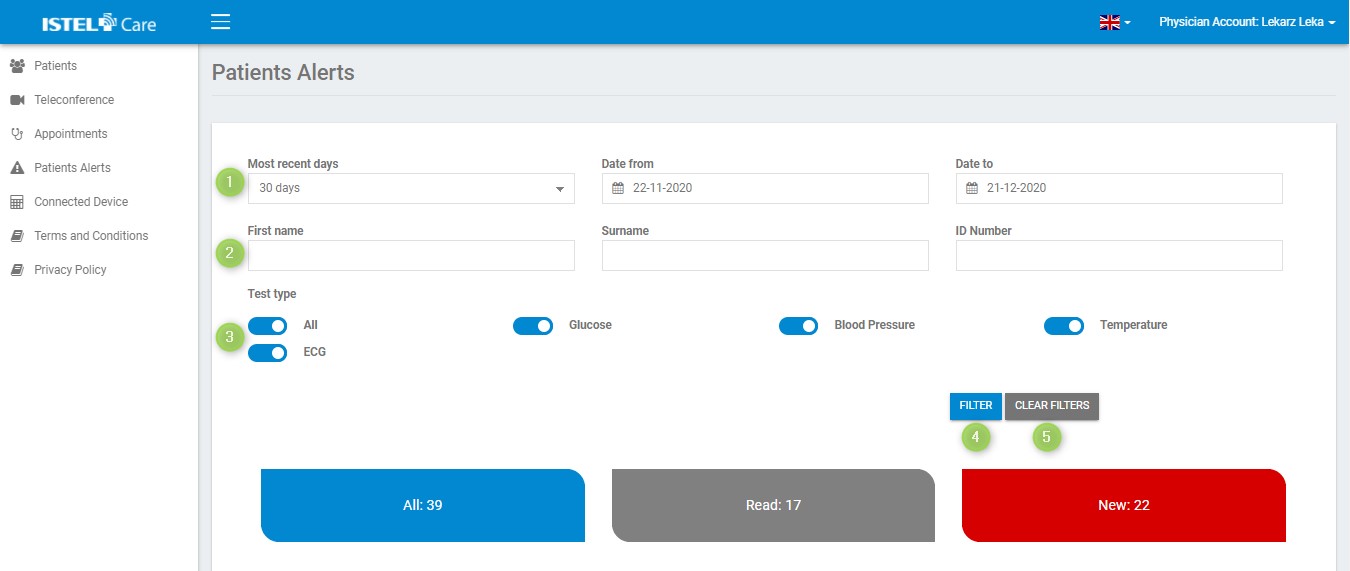
FILTERING
By default, the system is set to display Alerts from the last 14 days. You can change this parameter by clicking on the selection list marked as “Most recent days” (see 1). You can set filtering to:
- Any date can be set up
- 7 days
- 14 days
- 30 days
The Doctor has the possibility to search for a given Patient by (see 2):
- Name
- Surname
- PESEL No [Personal ID No]
In addition, the Doctor may filter the results depending on which measurement he is interested in (see 3). He/she has the following possibilities:
- All
- GLUCOSE LEVEL
- BLOOD PRESSURE
- TEMPERATURE
- ECG
The active filter is blue, inactive is gray.
The FILTER button (see 4) activates data filtering.
The CLEAR button restores the filters to the default state (see 5).
Below there is a summary of all Alerts:
- All - all Alerts: read and unread by the Doctor
- Read - Alerts read by the Doctor
- New - Alerts unread by the Doctor
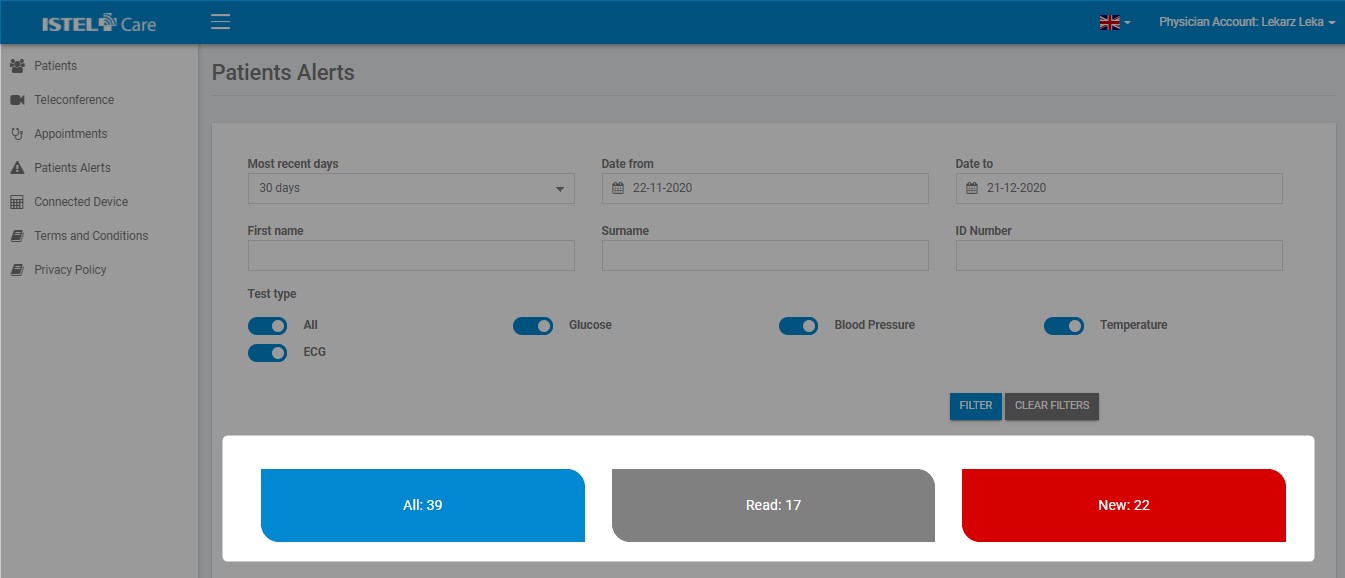
Below is a list of all Alerts from a given time interval with information concerning: date and time of measurement, type of test, its result and the status of the alert, personal data of the Patient and his/her PESEL No [Personal ID No].
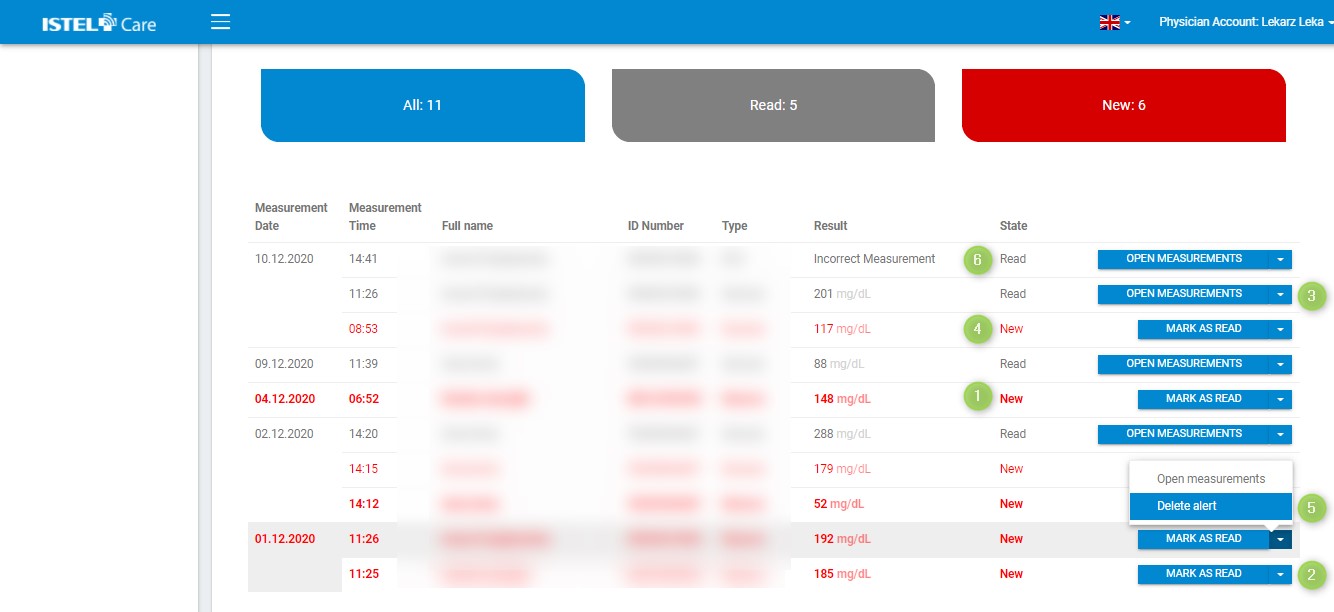
Pending Alerts are highlighted in red, and they are in bold (see 1). These are notifications that the Doctor has not read. Click on the arrow next to the MARK AS READ button (see 2), and the following options will appear:
- OPEN MEASUREMENTS (see 3) - after clicking on this button, the Doctor enters the Log according to the type of measurement: glucose, Blood Pressure, Temperature, ECG. When the Doctor opens the alert but does not mark it as “read”, it will appear in the alert list in red without being bold (see 4).
- DELETE ALERT (see 5) - when you click on the button the alert will be removed from the list.
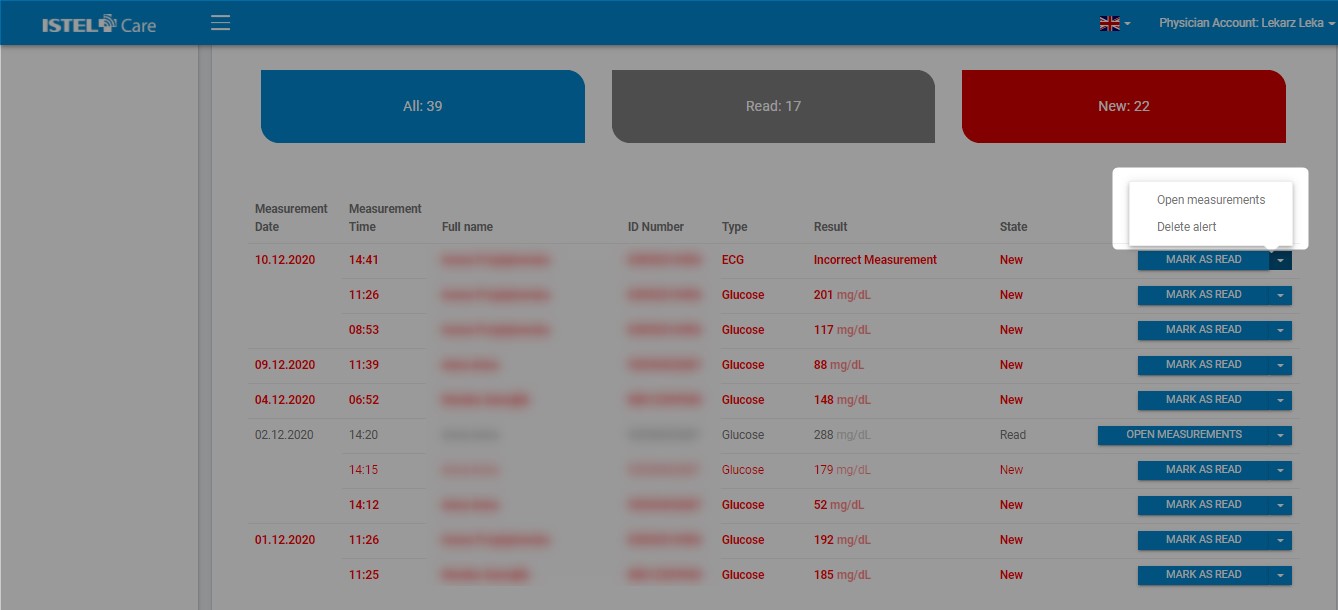
When the alert is read the Doctor may mark it as “Read”. Click on the MARK AS READ button. The alert status changes to grey and appears as Read (see 6).

