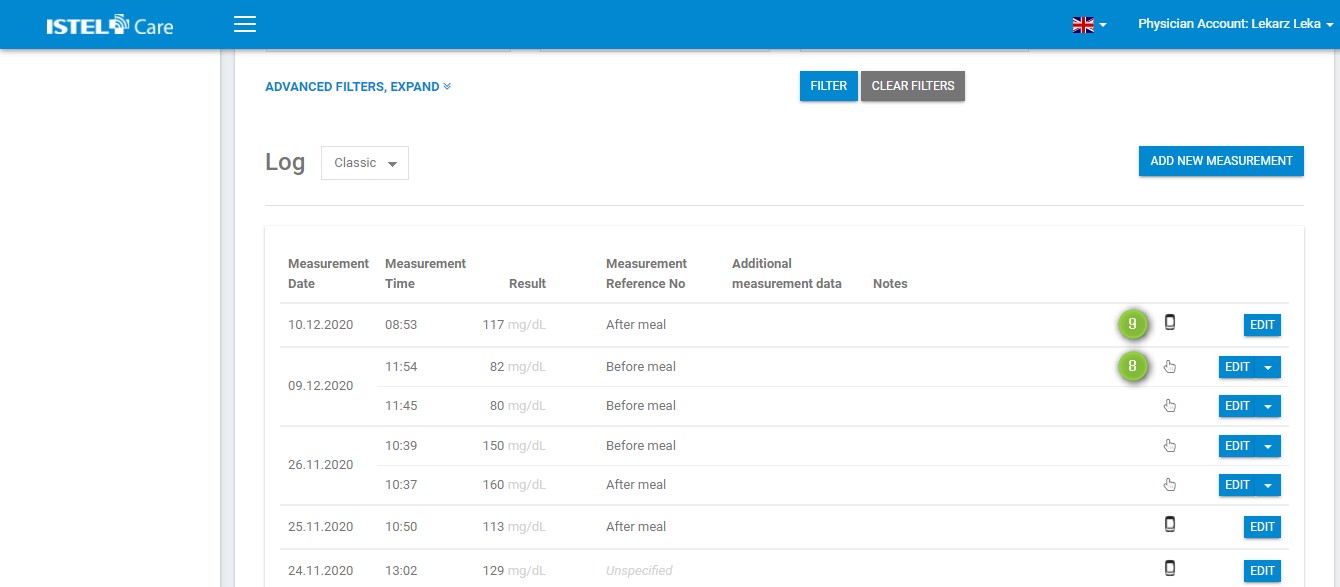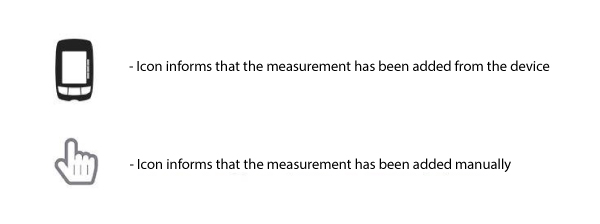INSTRUCTIONS
FOR DOCTORS
ADDING A MEASUREMENT MANUALLY
To add a measurement manually, click on the ADD NEW MEASUREMENT button.
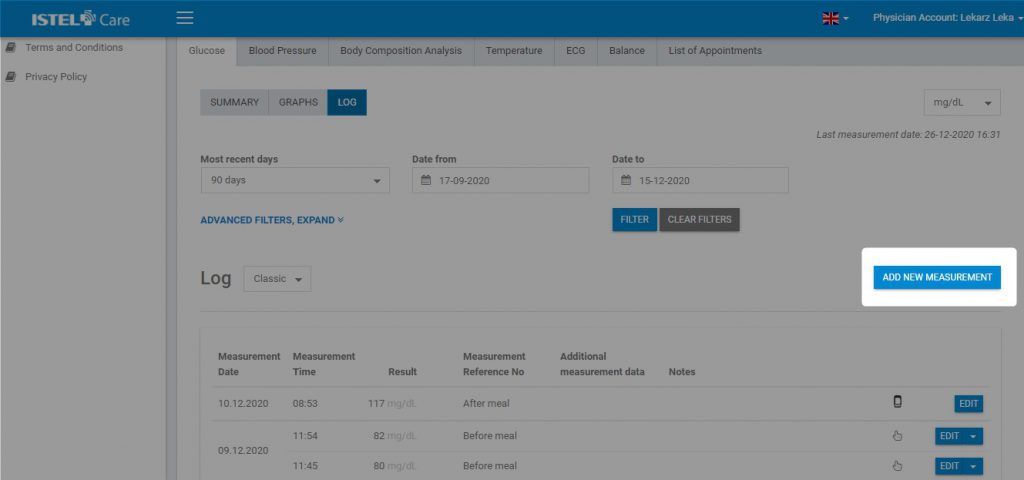
When you click on it, a form will appear where you can enter the data:
Measurement Date (see 1)
Measurement Time (see 2)
Result (see 3)
Marking a Measurement (see 4) - Before Meal, After Meal or Unmarked
Activity (see 5) - High, Moderate, Low or Not Determined
Stress (see 6) - High, Moderate, Low or Not Determined
Additional Markers (see 7): Medicines, Meal, Disease (adding notes is possible), Alcohol
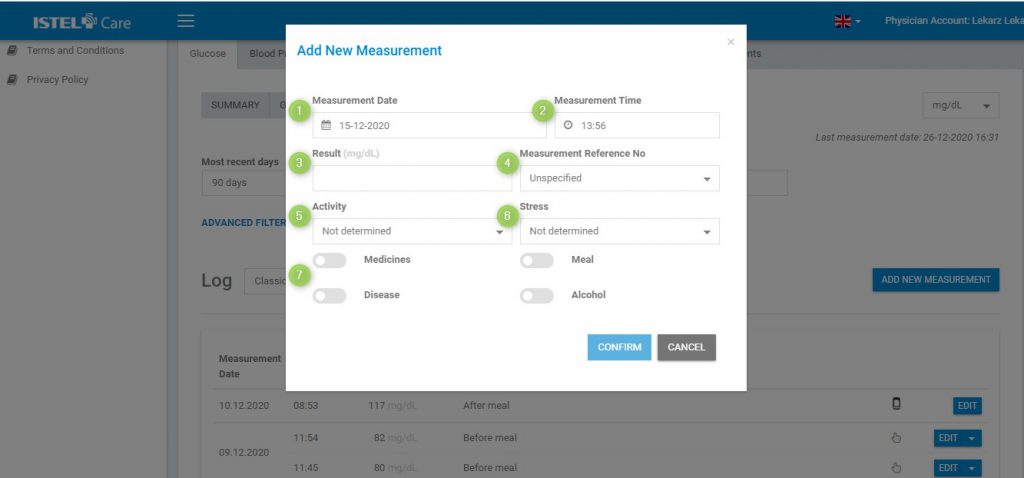
Measurement marking in the context of meals is presented in graphs and in the log in graphical form.
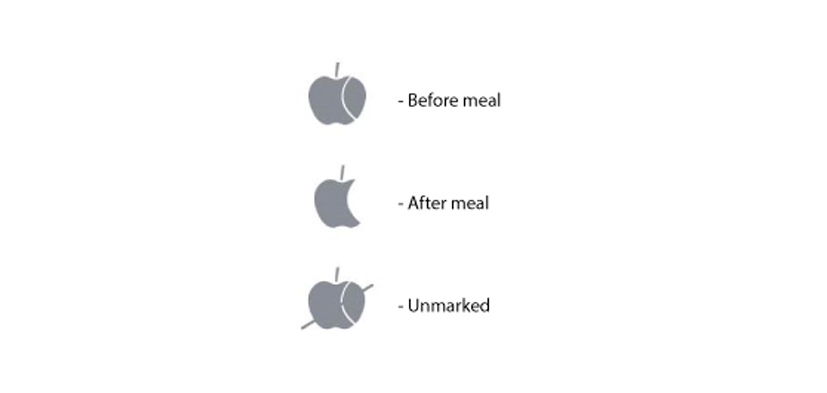
Colour markings of measurements in the Log and on Graphs:
- High-Level Measurements (Above Normal) – red colour
- Normal-Level Measurements (Normal) – green colour
- Low-Level Measurements (Below Normal) – blue colour
In the Classic Log, manually added measurements are marked with the "hand" icon (see 8), while measurements added from the device have the "meter" icon (see 9).