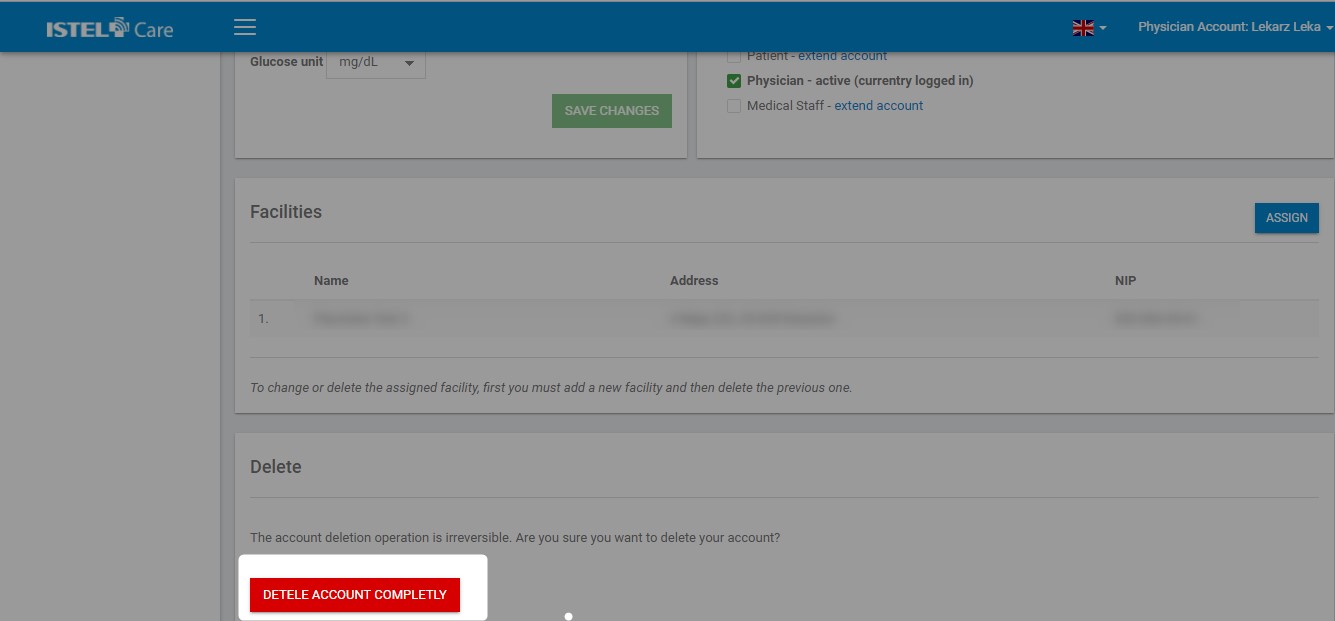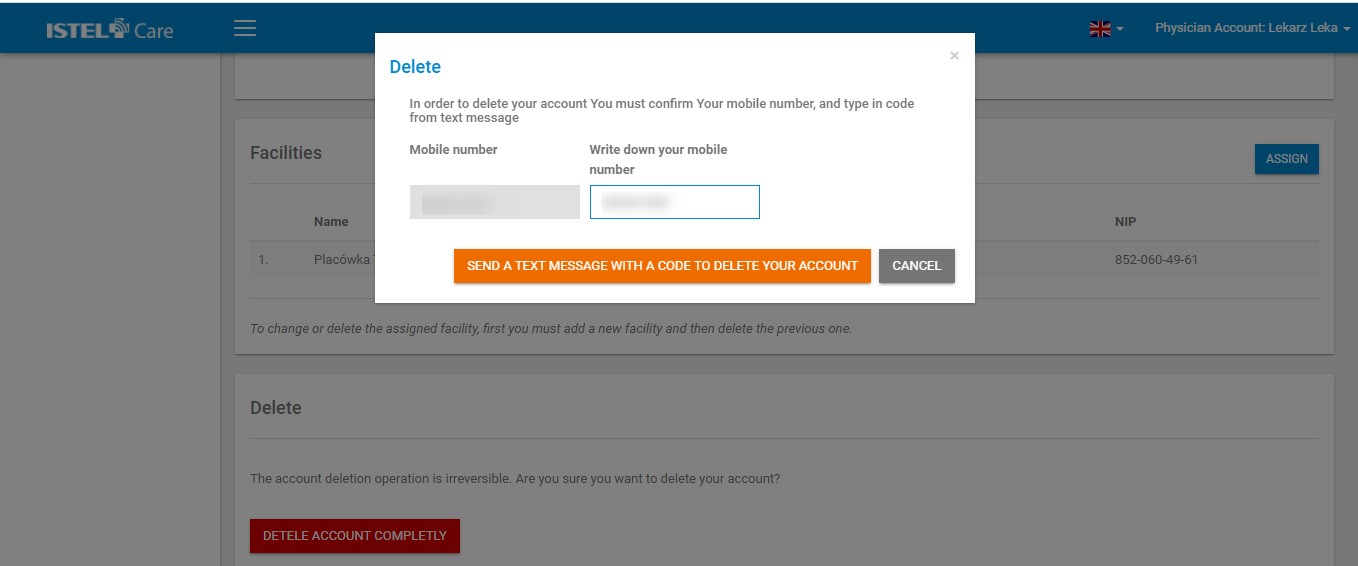INSTRUCTIONS
FOR DOCTORS
ACCOUNT SETTINGS
If you want to change your data that was set during registration, click on the top right corner (your name and surname). Select SETTINGS from the drop-down menu. A window for editing user details will open. Not all personal details can be edited.
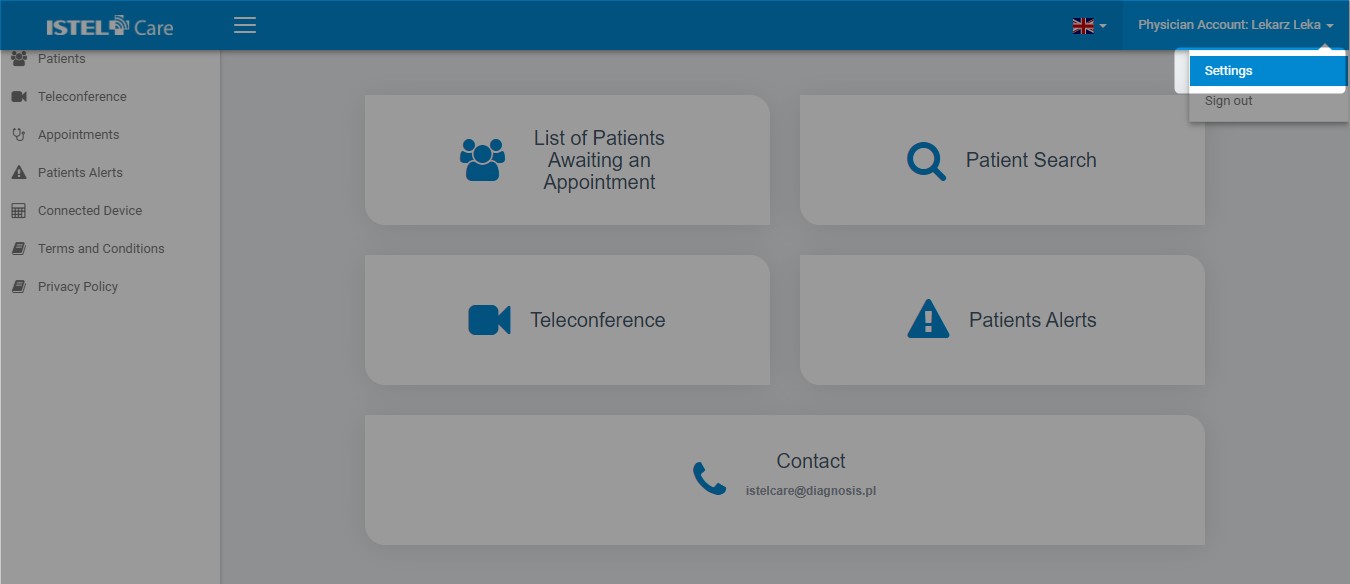
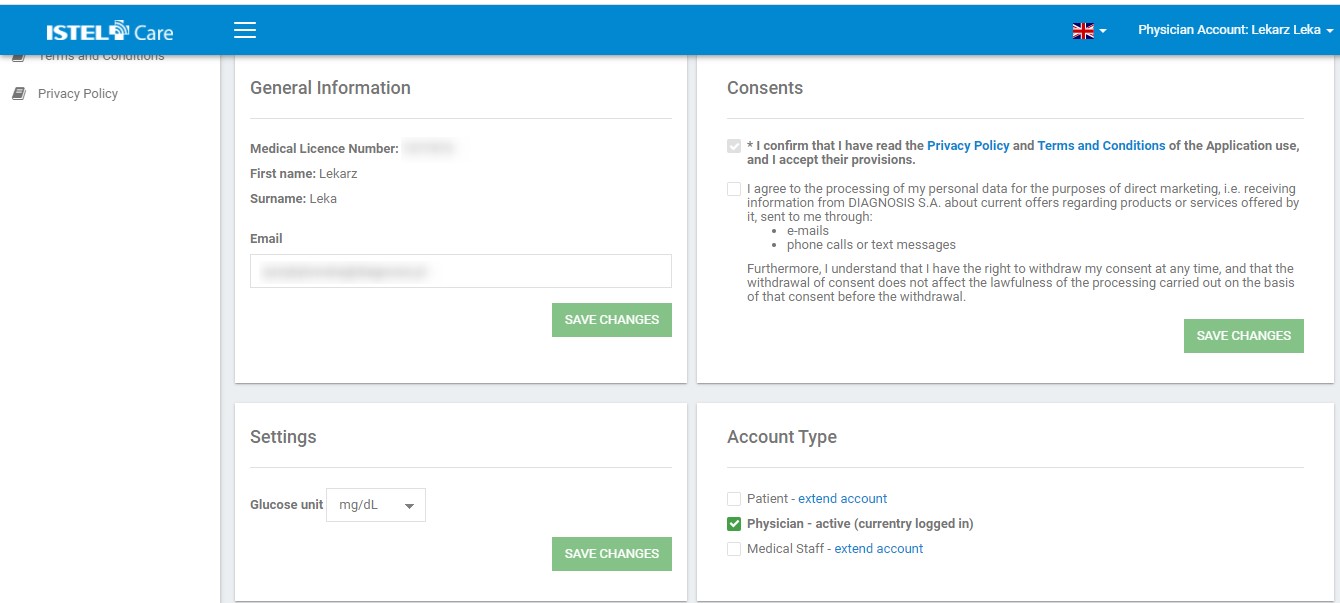
PHONE NUMBER
When you change your phone, we will ask you to verify the new number. Keep the phone with the new number at hand because we will send you a text message with an authorisation code.
- Click on the EDIT icon located by the current phone number.
- CHANGE THE MOBILE PHONE window will appear, and the NEW PHONE NUMBER should be entered there.
- Click on SEND A CONFIRMATION TEXT MESSAGE – we will send a text message with ACTIVATION CODE to the new phone number.
- Enter the ACTIVATION CODE.
- Click the VERIFY AND SAVE button.
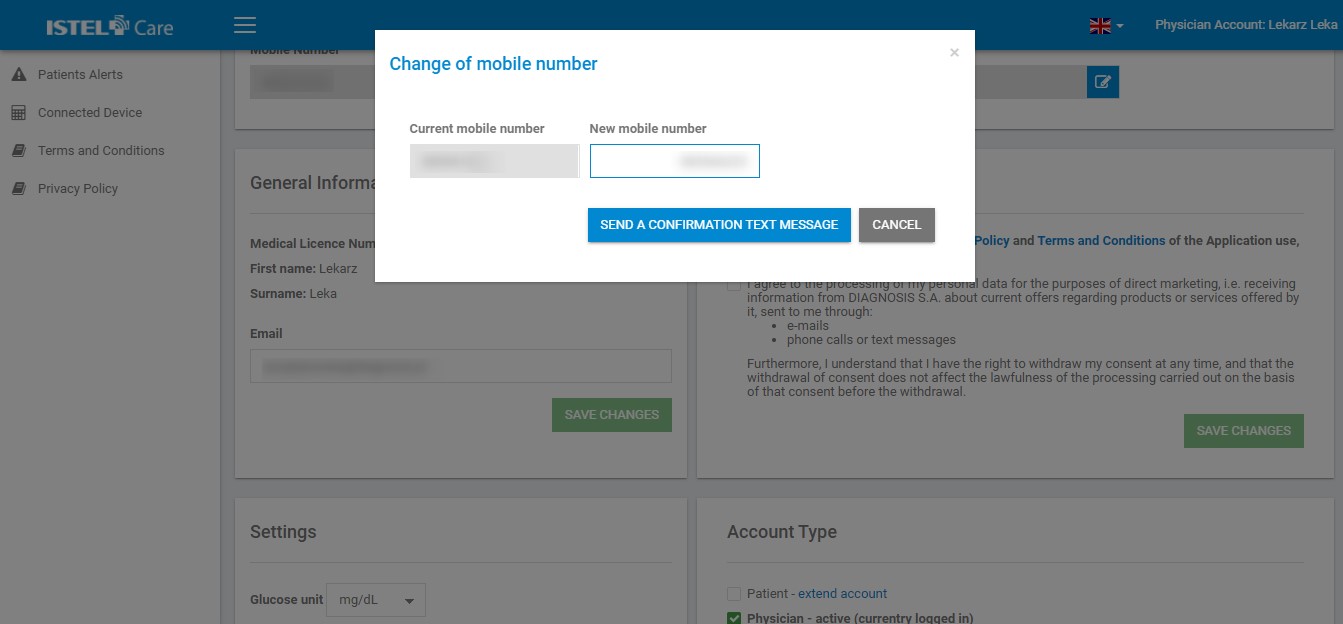
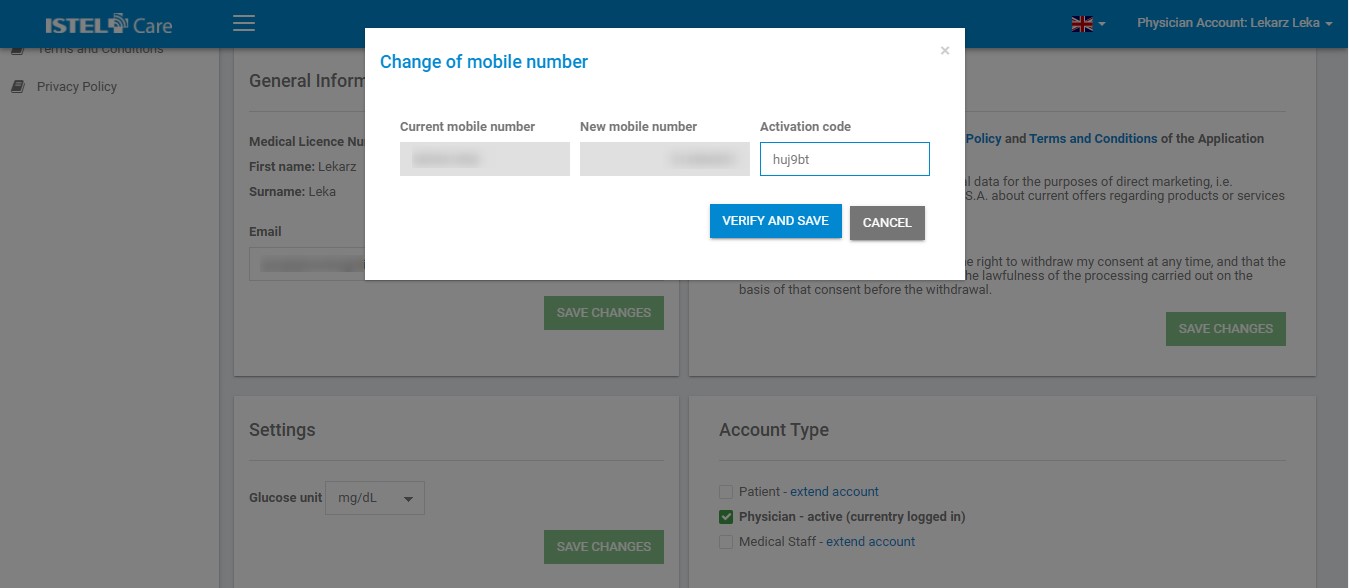
BASIC DATA
Physicians cannot change the medical licence number, name and surname. If for any reason you need to edit this data, please contact us at istelcare@diagnosis.pl
The user can change their e-mail address. To do this, enter your new e-mail address and then click the SAVE CHANGES button. We will send you an email with a link to confirm the change.
CONSENTS
User may select or unselect the consent for processing of personal data by Diagnosis S.A. and then click SAVE CHANGES button.
Consents that are required cannot be unselected.
GLUCOSE UNIT SETTINGS
The user can set the glucose unit: mg/dl or mmol/L. Click SAVE CHANGES button to save the selected settings.
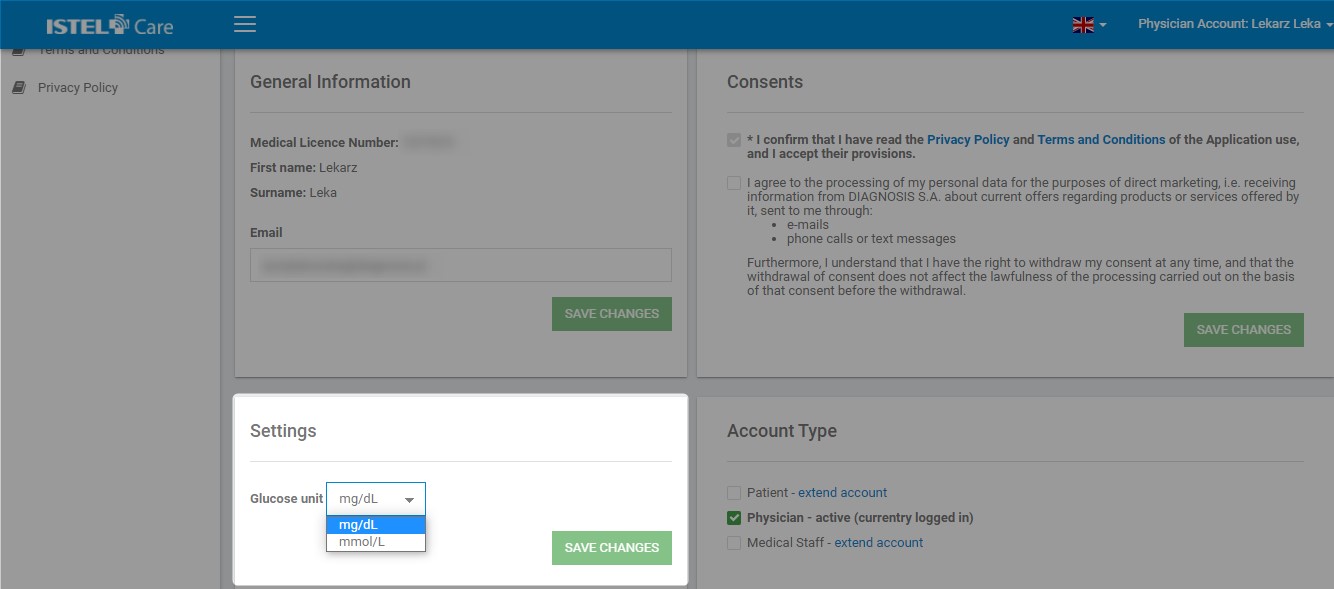
ACCOUNT TYPE
A Physician may upgrade their account with the Patient account. In order to do it, select the UPGRADE YOUR ACCOUNT option (see 1) in the settings of your account type.
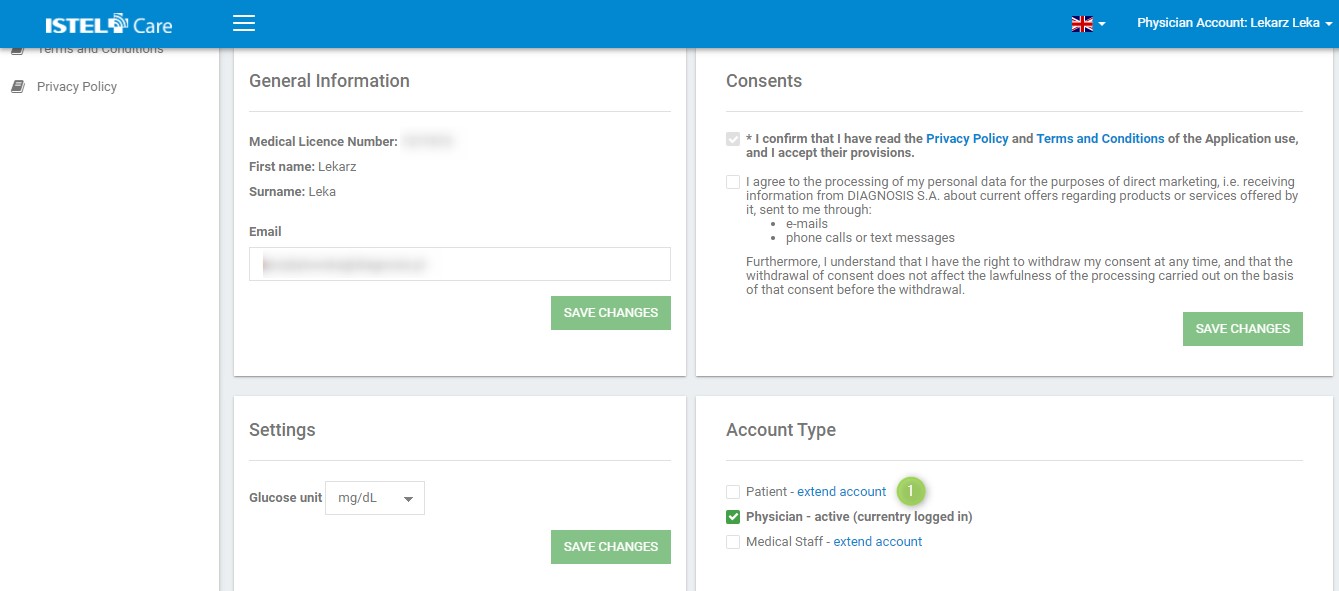
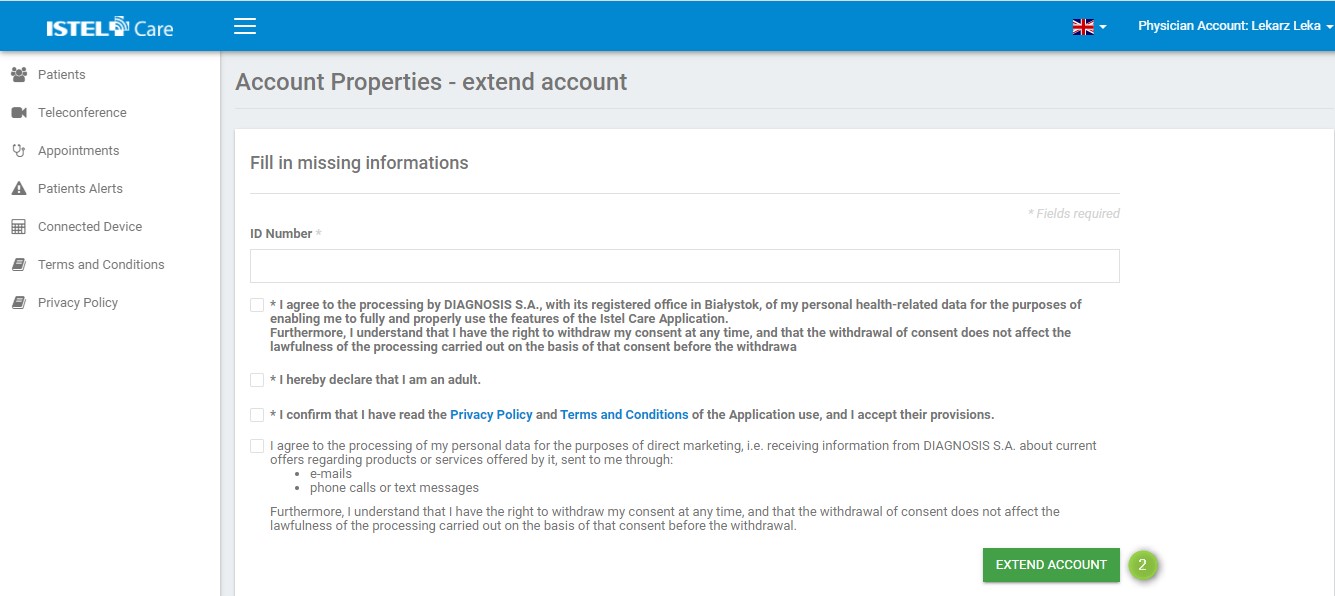
FACILITIES
A Physician must be assigned to at least one facility. This allows Patients to identify Physicians more easily. Click on the ASSIGN button to be assigned to the next facility. A window for searching medical facilities according to their VAT number, City or Street will appear (completing at least two fields is required).
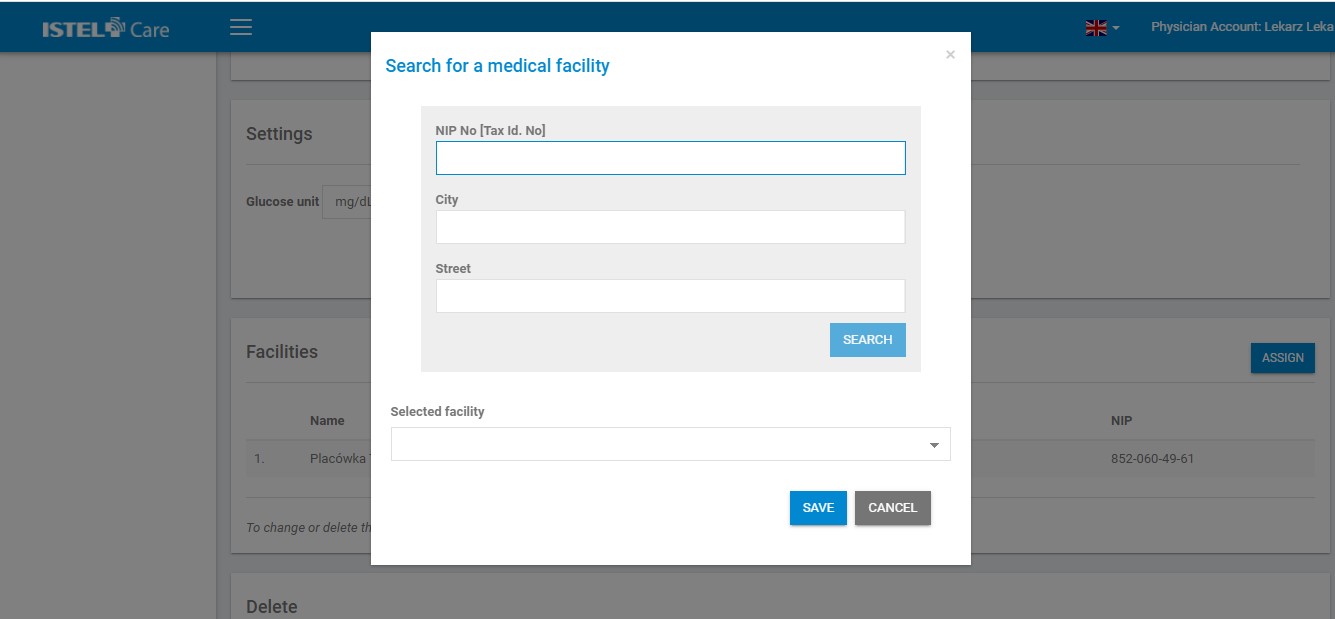
If you cannot find your facility, contact Diagnosis at: istelcare@diagnosis.pl
ACCOUNT DELETION
When the Physician deletes his account from the System, his data will be deleted. However, Physicians archival Appointments, Notes, Patients test results stay in the System and are visible in the Patient’s Account.
To delete Physicians or Medical Staff Account:
1. Click on DELETE MY Physician ACCOUNT or DELETE MY Medical Staff ACCOUNT button.
2. A window with Phone Number confirmation appears, enter PHONE NUMBER that is assigned to your Account (see 2).
3. Click on SEND A TEXT MESSAGE WITH A CODE TO DELETE YOUR ACCOUNT; a new window to enter the code will appear (see 3).
4. You will receive a text message on your mobile phone to delete your account.
5. Enter the code and confirm.
6. Your account has been permanently deleted.
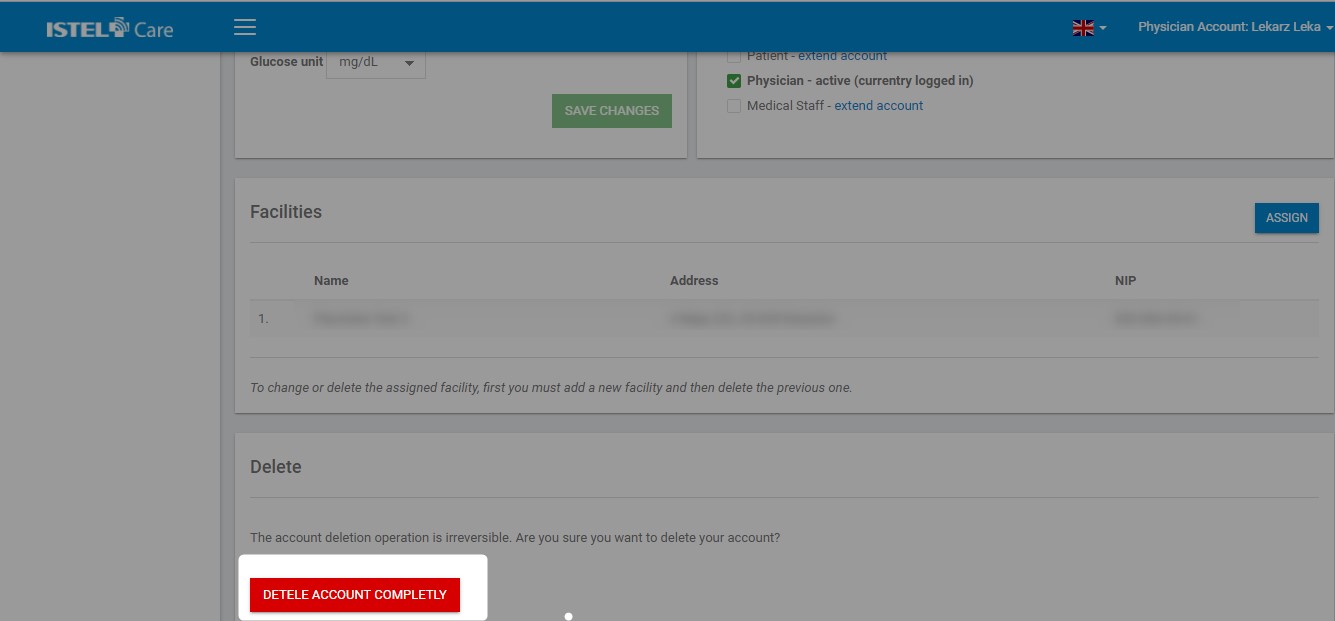
To delete all accounts assigned to a chosen user:
1. Click on PERMANENTLY DELETE ACCOUNT button.
2. A window with phone number confirmation appears; enter the PHONE NUMBER assigned to this account (see 2).
3. A window for entering the code appears after clicking on SEND A TEXT MESSAGE WITH A CODE TO DELETE YOUR ACCOUNT (see 3).
4. You will receive a text message on your mobile phone to delete your account.
5. Enter the code and confirm.
6. Your account has been permanently deleted.