INSTRUCTIONS
FOR DOCTORS
LIST OF APPOINTMENTS
This tab contains a complete list of Patient's Appointments.
You can find here the following information:
- the date and time of the start and end of the Appointment / Teleconference
- name and surname of the Physician
- name and surname of the person who enters the measurement results
- type (appointment or online consultation)
- ppointment status:
- OPEN APPOINTMENT (Appointment is not ended yet)
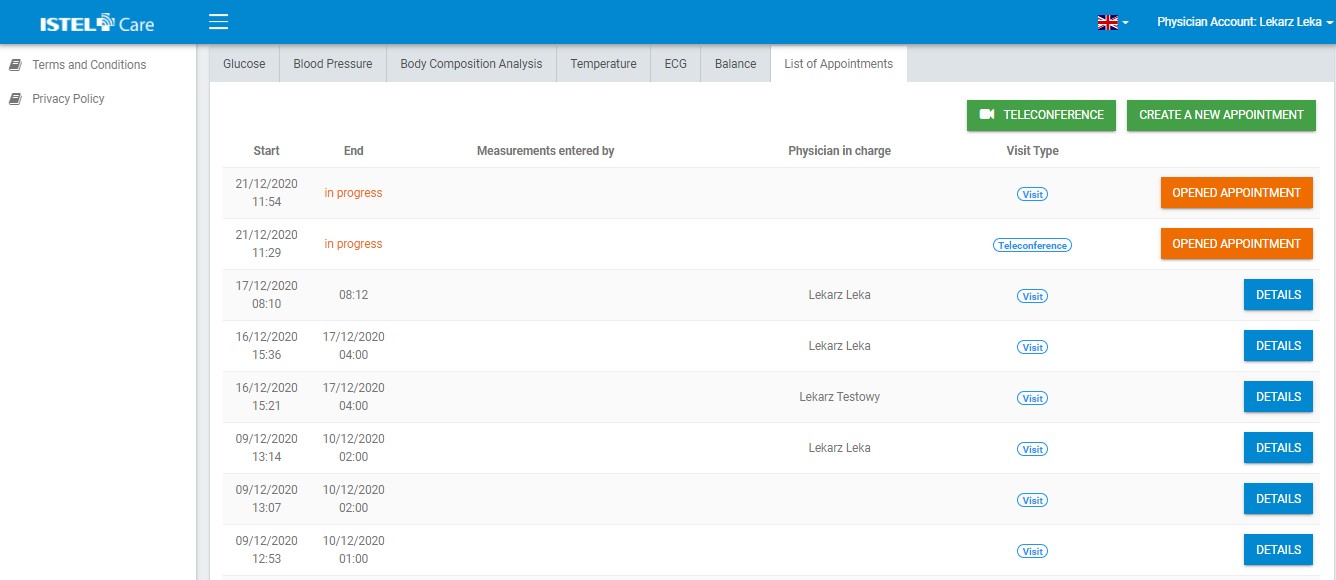
You can choose one of the following:
TELECONFERENCE (see 1) – clicking on this button starts the Teleconference with the Patient.
For more information, see “Creating a Teleconference”.
OPEN NEW APPOINTMENT (see 2) - clicking on this button opens a new Appointment for this Patient by the Physician or Medical Staff*.
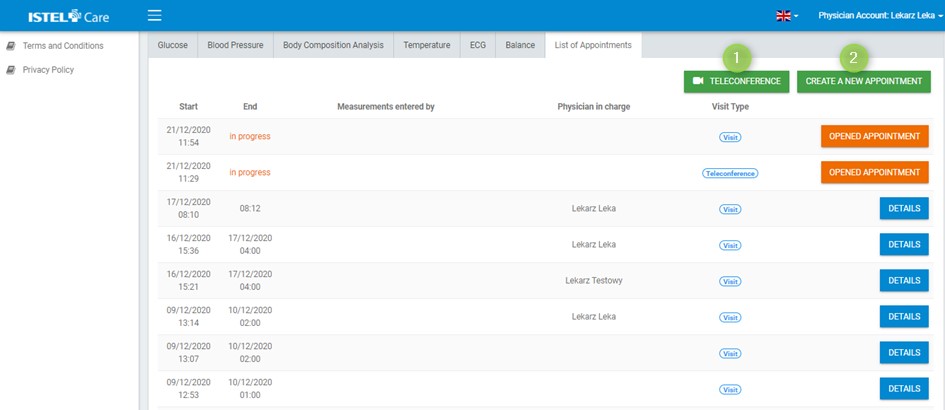
* if an appointment is opened by the Medical Staff and assigned to a particular Physician, it will be visible in that Physician's account after clicking on the APPOINTMENTS tab
Physician can also assign Appointments to themselves on their own.
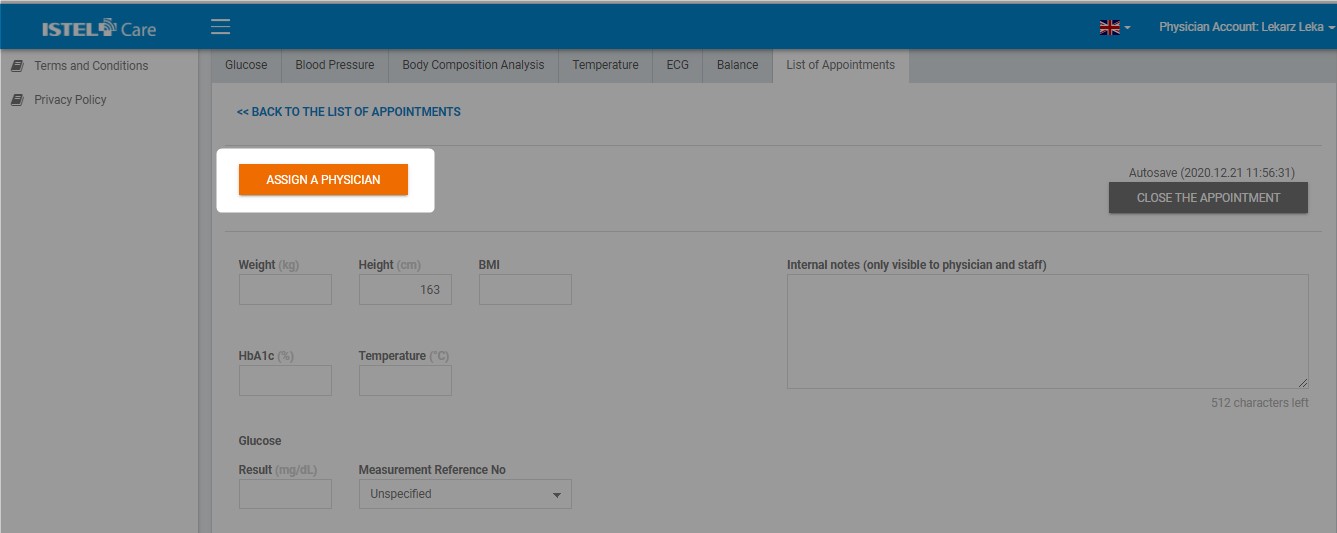
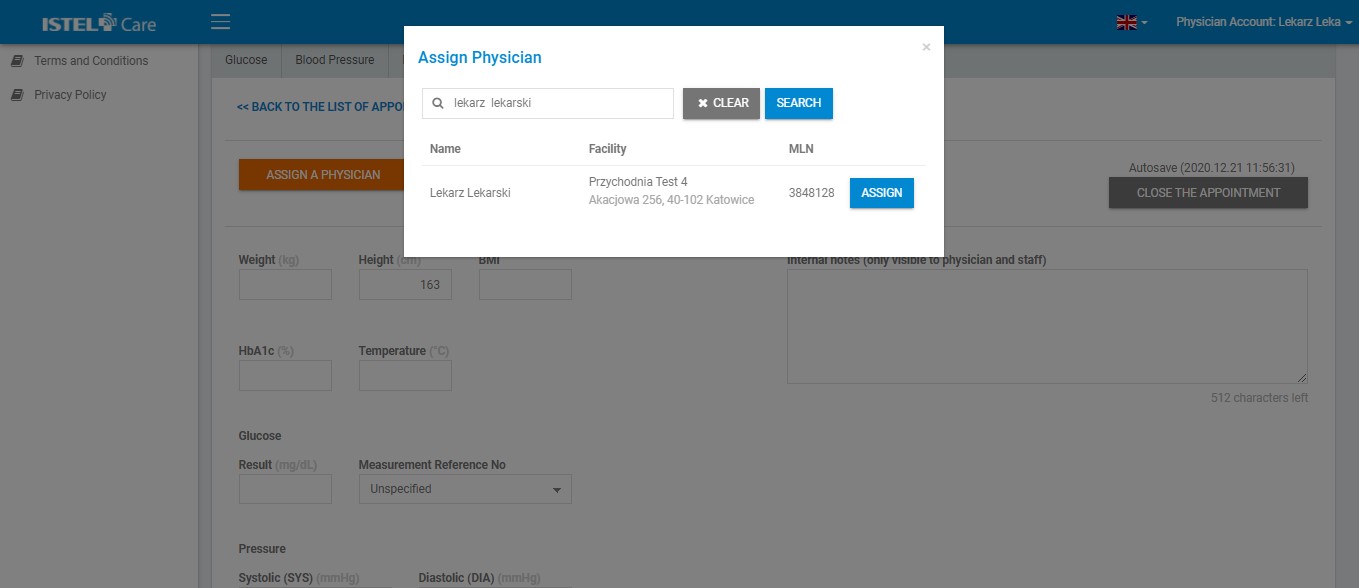
The buttons that may appear on the Appointment list are:
OPEN APPOINTMENT (see 1) - means the current appointment with a Patient (opened by the Physician or Medical Staff).
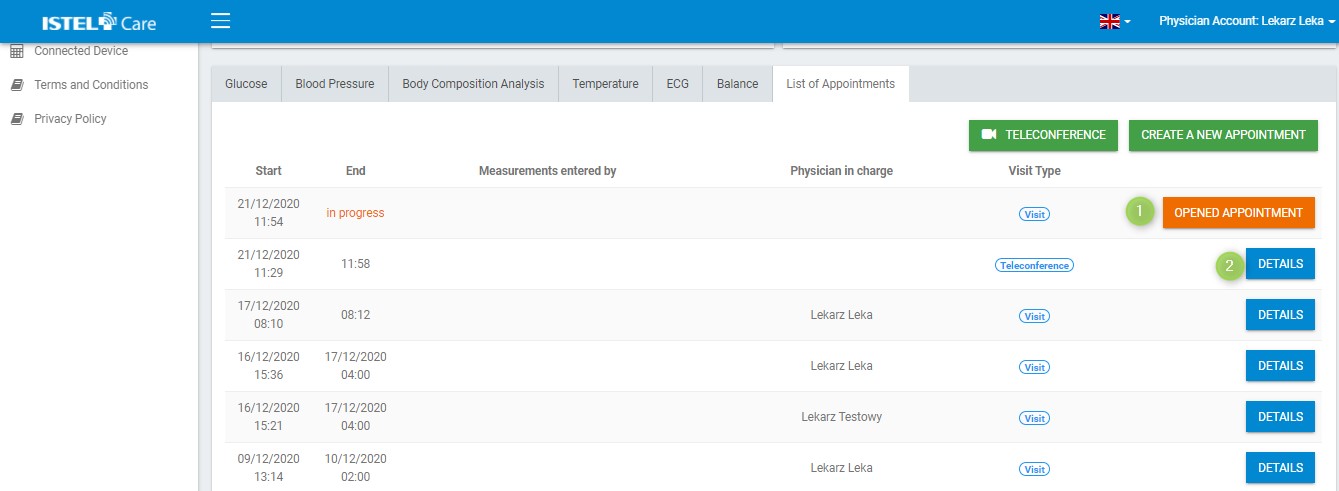
After clicking on the OPEN APPOINTMENT button, it is possible to enter such measurement data as: weight, height, BMI, HbA1c, Temperature, result and marking of glucose measurement, systolic and diastolic pressure.
You can also add notes (visible to the Patient) and internal notes (visible only to the Physician and Medical Staff).
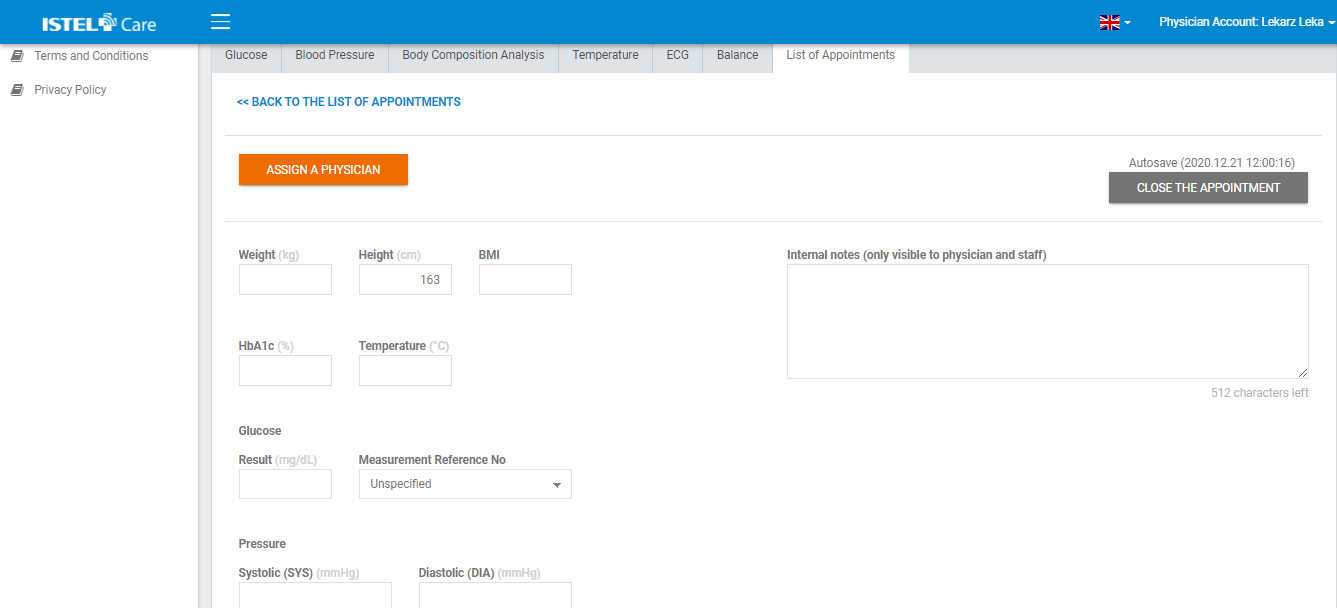
An Appointment is displayed on the list as an OPEN APPOINTMENT until it is ended by clicking on the OPEN APPOINTMENT button and then on CLOSE APPOINTMENT.
The appointment will close automatically after 12 hours.
DETAILS (see 2). Clicking on this button enables checking the history of previous Appointments, displaying details of a closed Appointment and their possible editing.
To edit the entered information, click on the EDIT button. Enter your changes and select the SAVE CHANGES button.
The Physician and Medical Staff have the possibility to edit a closed Appointment and complete the information concerning it. In the List of Appointment view, click the DETAILS button and then EDIT. After the Physician / Medical Staff has completed the information, click SAVE CHANGES. The list of Appointments will then include the name and surname of the person who entered the additional information.
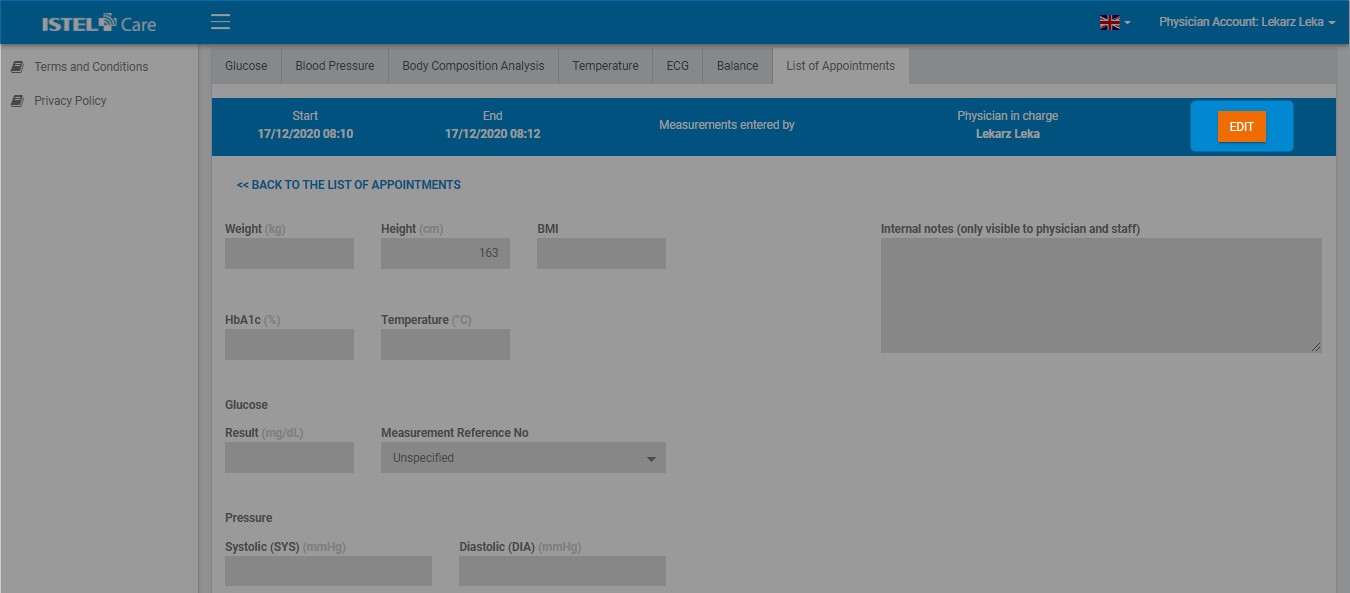
Each opened and assigned Appointment to a given Physician (by Medical Staff or Physician itself) is visible directly on the Physician's account in the APPOINTMENT tab.

