INSTRUCTIONS
FOR DOCTORS
GLUCOSE METERS
Istel Care system allows you to connect the meters directly to a PC in order to read the measurements and transfer data from the device to the Patient Chart.
In order to import data, it is necessary to install a service program. The installation process is as follows:
1. Open the Connected Device tab
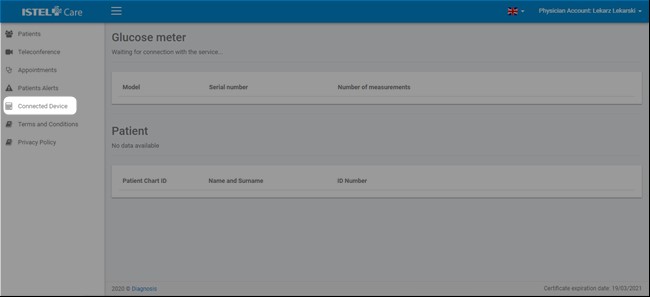
2. The system will start checking whether the service is installed on your PC.
3. The following message will be displayed if you are connecting the meter for the first time: Connection error. Download and install the service. – należy kliknąć w podkreślone słowo “serwis”.
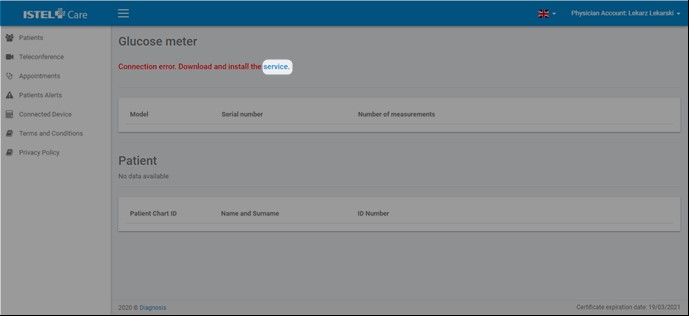
4. Choose where to install the software on your PC.
5. Open the downloaded file.
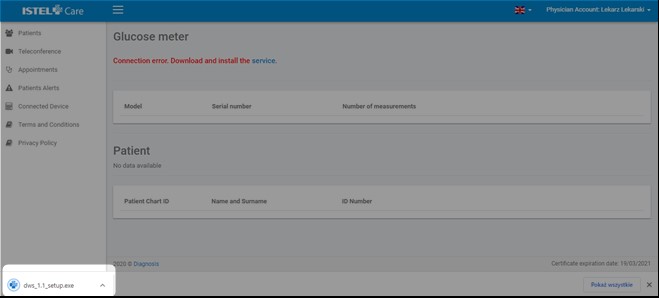
6. Click on MORE INFORMATION link and then RUN ANYWAY.
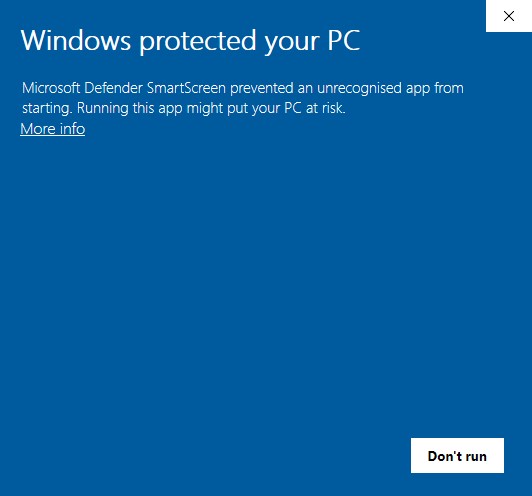
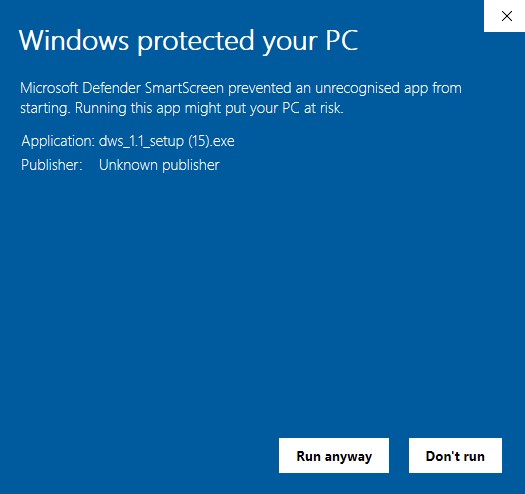
7. Select language.
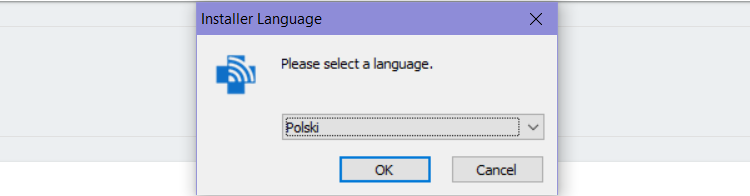
8. Click on the NEXT button and accept licence terms by clicking on the AGREE button.
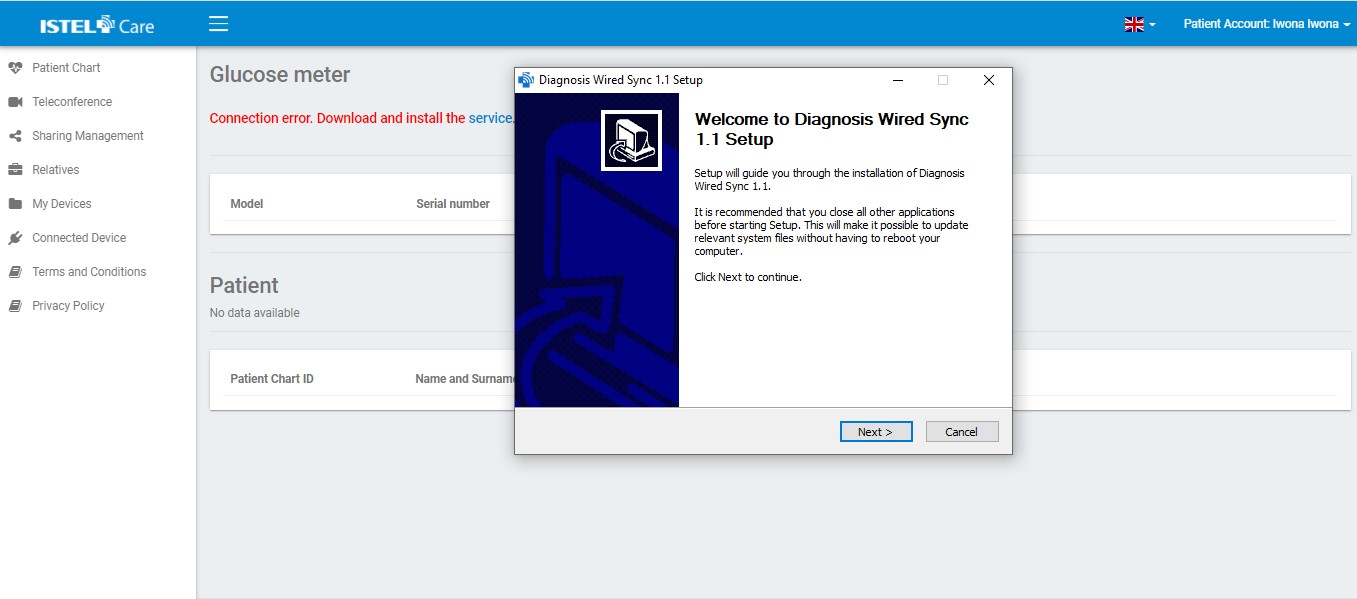
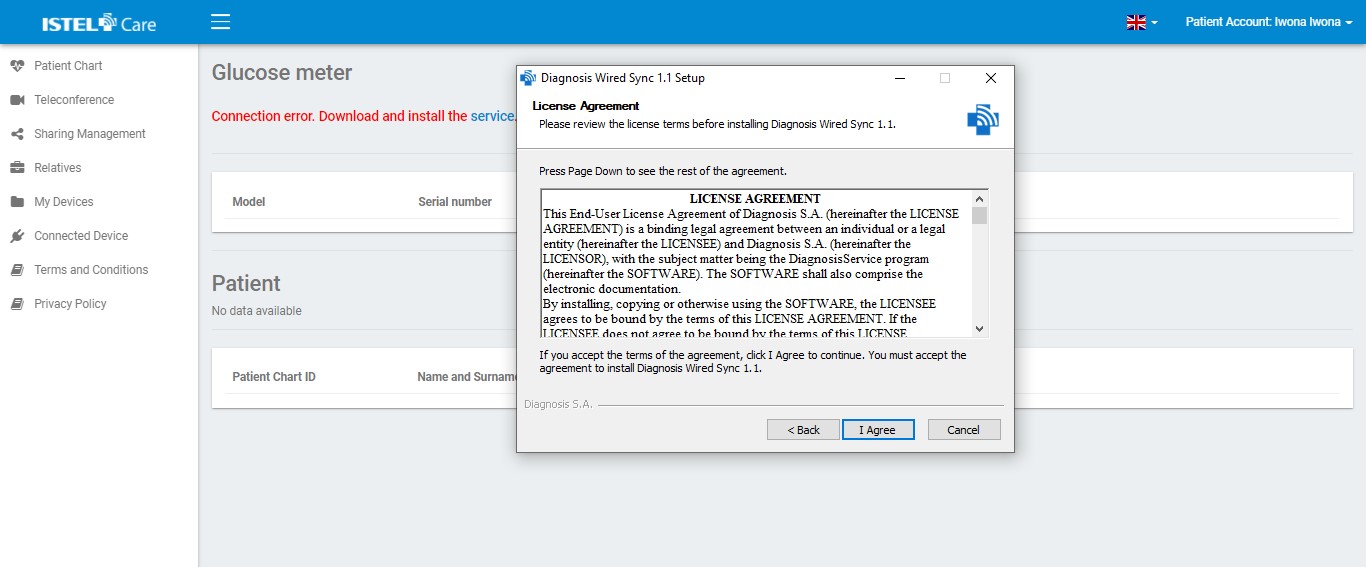
9. When the program will be installed, click on NEXT button.
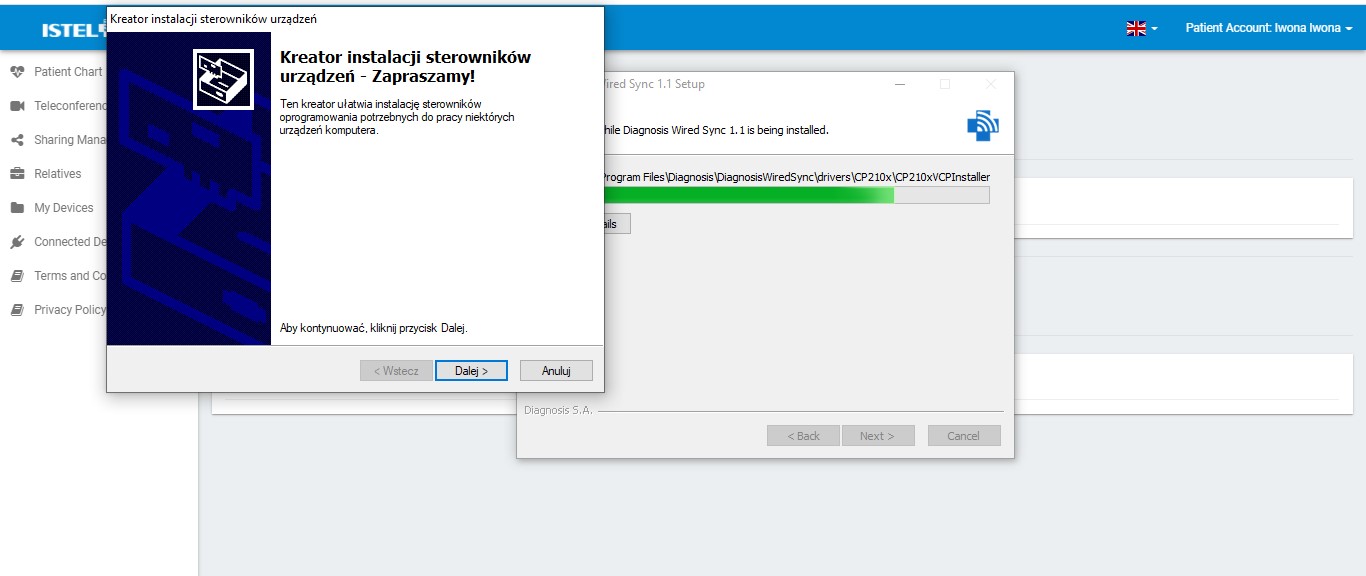
10. After you have successfully installed the drivers, click the FINISH button.
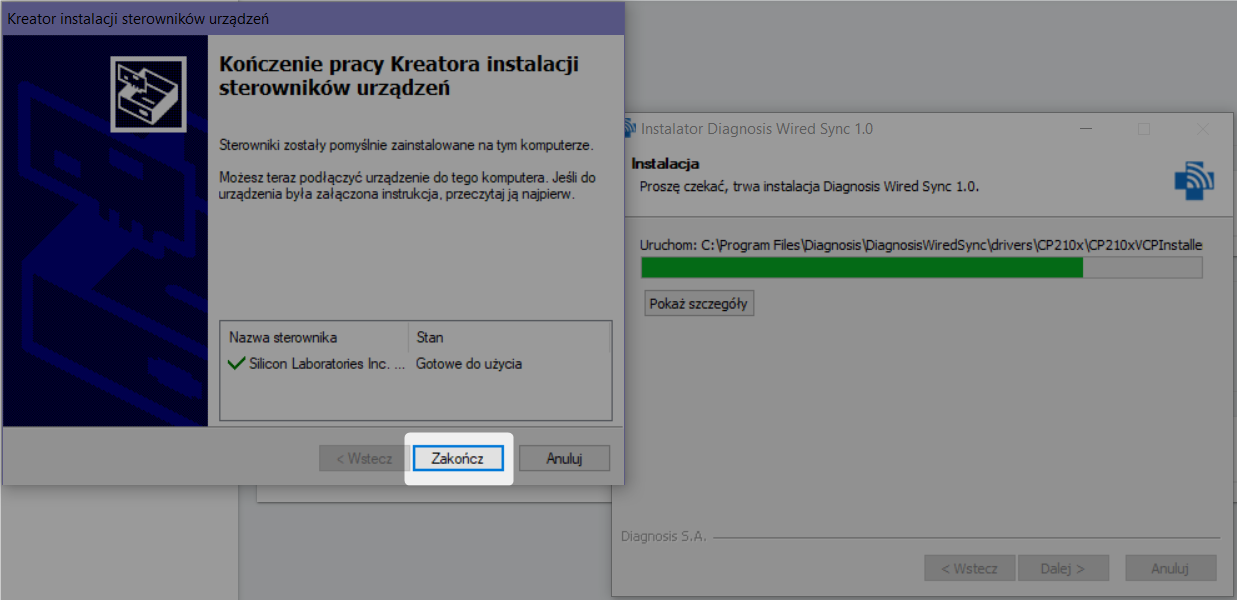
11. Click on the FINISH button to close the installer.
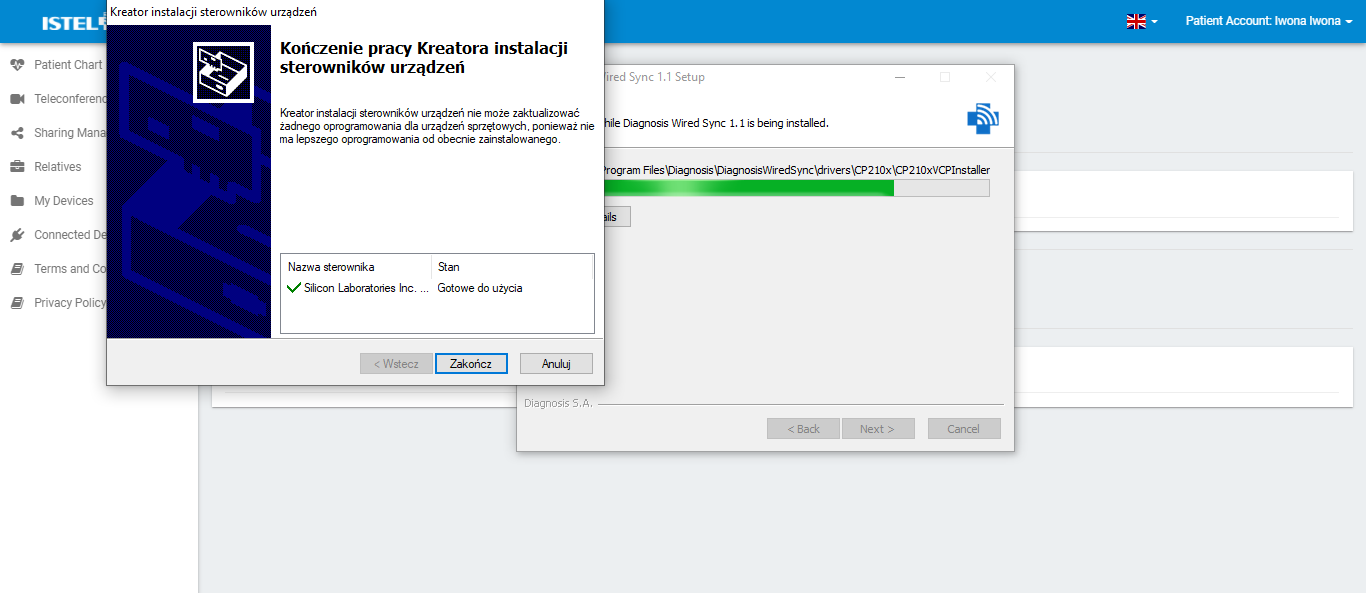
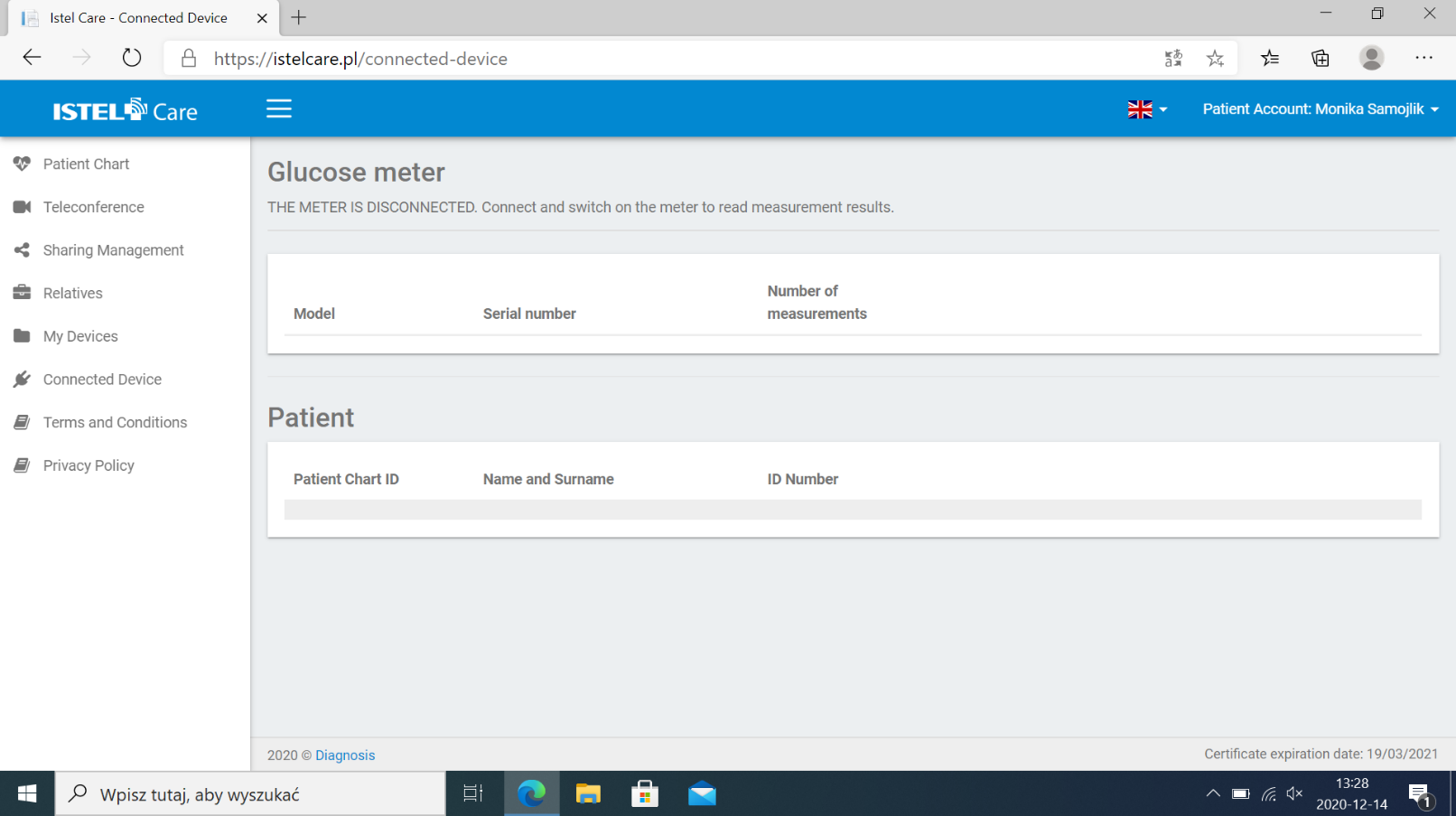
The service does not support Internet Explorer, so in order to be able to read and/or import data to the Patient Chart, you must use Google Chrome, Mozilla Firefox, Opera, Microsoft Edge (Microsoft Windows) or Safari (OS X).

